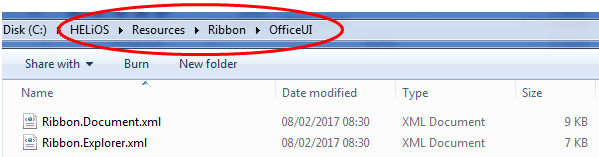
Project: HELiOS
If interfaces between HELiOS and MS Word, Excel or Outlook have been created, you will find an additional menu called HELiOS in the respective software.
It is generally possible to adjust the range of available functions of the HELiOS menu (e.g. deactivate a button).
The UI settings for this can be found in the \Recources\Ribbon\OfficeUI\ directory of your HELiOS installation, where the files Ribbon.Document.XML for the settings in Word and Excel, and Ribbon.Explorer.XML for the settings in Outlook are located.
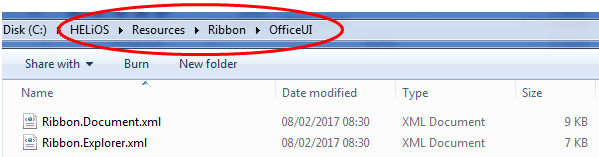
To deactivate a function in the UI, rename the switch getEnabled="(...)" beneath the Button ID of the function to enabled="false" in the corresponding system file.
For instance, if you want to deactivate the function Attribute fields > New, you need to change the line getEnabled="IsCUrrentDocumentInHelios" to enabled="false" beneath <button id="BtnAttAdd" in the XML file Ribbon.Document.
The function can then no longer be accessed in the Office UI.
 Please note:
Please note:
XML is a Microsoft format that is not treated as a configuration by HELiOS, i.e. it may be overwritten in the course of updates, changing the structure of the relevant files in the process. No warning message will be issued.
In such cases, changes in the files will also be overwritten during HELiOS updates and must be renewed.
Improper modifications can render the HELiOS-Office interface inoperable! If you need any further information, please contact the Consulting team of the ISD.

Office Interface • Tips & Tricks: Standardizing the GUI for Workstations
|
© Copyright 1994-2019, ISD Software und Systeme GmbH |