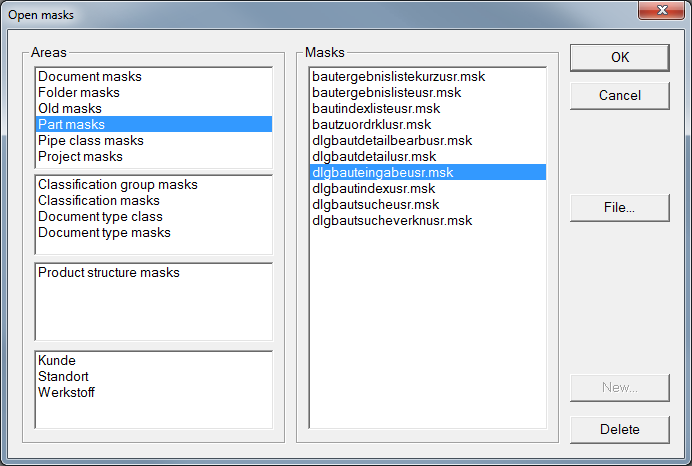
Project: HELiOS
For each of the editable input fields of the HELiOS Desktop masks you can display a history showing you the last inputs.
Start the Mask Editor.
Select the desired mask, e.g. the part input mask dlgbbauteingabeusr.msk of the Part masks area.
Double-click the mask, or mark the mask and click OK (the latter option allows multiple selections). The selected mask will then be shown in the Editor.
Right-click on the input field for which you want the last inputs to be displayed (here: the "Designation 1" input field) and select Properties in the context menu.
In the Properties data field dialogue window, activate the Show last inputs checkbox.
Confirm with OK and save before closing the Mask Editor.
Now, enter a text in the corresponding input field - here, "Test" is entered in the "Designation 1" input field of the part data input mask.
When you call the part input mask again, your last input (here: "Test") will be shown in the selection list of the input field:
On the Display tab of the HELiOS Options dialogue window you can specify the number of last inputs to be shown, by entering the desired number in the Maximum number of last inputs field.

The User Interface • Find Parts • Find Documents
|
© Copyright 1994-2019, ISD Software und Systeme GmbH |