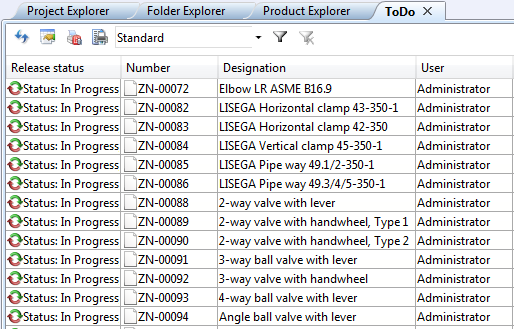
Project: HELiOS
ToDo lists are based on the same principle as result lists.
To activate the ToDo list, select View > Window > ToDo lists.
If the dockable detail window has been activated, or if the Properties or Graphics window of the HELiOS Desktop is displayed simultaneously, objects that are marked in the ToDo list will always be shown there.
The configuration that you can define via the filter symbol  at the top of the list will be different from that of the search filters for result lists.
at the top of the list will be different from that of the search filters for result lists.
Beneath Object type you can combine the search masks for different object types (Article, Document, Project, Folder) by activating or deactivating the corresponding checkboxes. For example, if you have activated Article and Project, you can make inputs on the corresponding tabs for Article search and Project search, After clicking  , matching Articles and Projects will be shown in the ToDo list.
, matching Articles and Projects will be shown in the ToDo list.
Concerning the display of the Workflow type you can choose between the Role workflow, the classical Standard workflow, or Both types, in cases where the database contains entries from both workflow types.
Beneath Object property you have the following options:
As with the search filters of the article and document result lists, you can save created filters locally (only for your User) or globally (for all users; Administrator rights required).
At the top of the ToDo list you will find a pull-down menu with various selection options. Use the Save as... option to save the current UI configuration under a specified name. Select Manage to call the result list template management window for ToDo lists. For both options the user must have been granted the database permission for UI configuration.
An advantage over the ToDo lists in older versions is the possibility to sort the lists (like result lists) by a simple click on a header (e.g. Workflow name).
If a loading of a very large ToDo list takes too much time, you can Cancel the loading by clicking the same-named button at the bottom right, next to the progress bar.
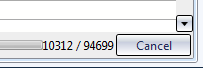
 Please note:
Please note:
To search for objects by Workflows in ToDo lists, you can, for example, incorporate the attribute Workflow assignment into the corresponding search mask via the Mask Editor.

|
© Copyright 1994-2019, ISD Software und Systeme GmbH |