
Steel Engineering > Further functions > Exchange 
You use this function to replace a fitted beam by any standard, prototype, series or sketch beam.
Procedure:
The beam is exchanged. All processing that you have carried out on the beam to be replaced is transferred providing it is plausible.
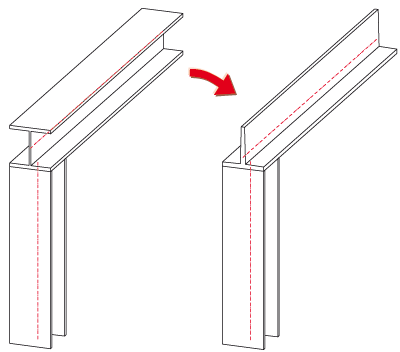
I-beam replaced by T-beam
Reference point for old beam: top left, reference point for new beam: top
right, rotation 180°
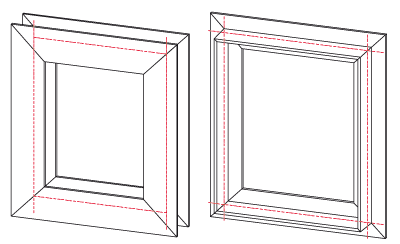
Replacement of several mitre-cut I-beams by T-beams (via BOM)
 Important:
Important:
Please note that the following settings in the Configuration Editor will be considered during exchanging of Steel Engineering beams:
![]() Please note:
Please note:
The handling of manually assigned article masters during exchanging of semi-finished products can be specified in the Configuration Editor at System settings > HELiOS.
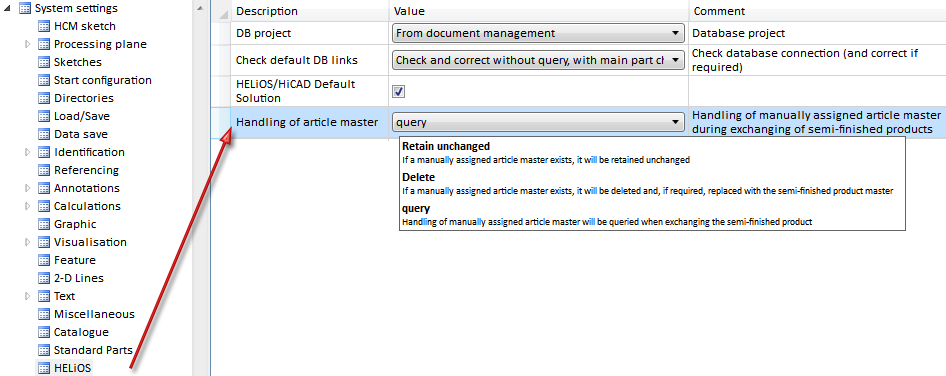
The following setting options for the parameter Handling of article master are available:
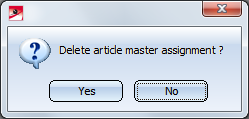
If you choose Yes, the article master of the semi-finished product to be exchanged will be deleted and, if required, replaced with the article master of the semi-finished product to be exchanged. If you choose No, the article master of the semi-finished product to be exchanged will be retained unchanged. This is the default setting.
At Taking over of semi-finished product attributes you can additionally specify which semi-finished attributes will be assigned to the manually assigned article attributes. The assignment must be defined as follows:
Semi-finished product attribute;Article attribute
Each assignment must be specified in a separate row in the collection, e.g. as follows:
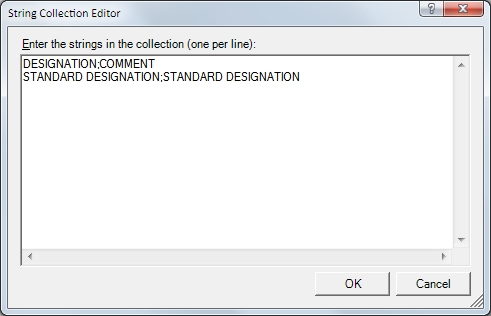
The String Collection Editor is initially empty by default.
| Handling of article master | Collection defined? | Effect |
|---|---|---|
| Retain unchanged | No | The manually assigned attributes will be retained unchanged. |
| Retain unchanged | Yes |
The assignment of the collection will be evaluated, all other manually assigned attributes will be retained. In the case of the collection show above this would mean that:
|
| Delete | No | The manually assigned article attributes are deleted and replaced with the article master of the replaced semi-finished product. The collection will not be evaluated here. |
| Delete | Yes | |
| Query | No |
During exchanging, HiCAD will ask you whether the existing article master is to be deleted or not. If you choose Yes (delete), the manually assigned article attributes will be deleted and replaced with the article master of the replaced semi-finished product. The collection will not be evaluated. If you choose No, the collection (if there is any) will be evaluated. All other manually assigned article attributes will be retained unchanged (see Retain unchanged option). |
| Query | Yes |
Example:
Let us assume that he drawing contains a beam with manually assigned article masters, e.g.
In the I-Beams catalogue, the table I (DIN 1025-1) has been assigned to HELiOS. Semi-finished product attributes are DESIGNATION and STANDARD DESIGNATION.
Now, the beam with the manually assigned article master is to be exchanged with an I-beam according to DIN 1025-1.
|
Option Delete |
The manually assigned article master will be replaced with the article master of the I-beam. Result:
|
|
Option Retain unchanged - No collection |
The manual article master will be retained. Result:
|
|
Option Retain unchanged - With collection:
|
The manual article master will be retained, taking the specified collection into accound. For our example this means that
Result:
|
Steel Engineering > Further functions > Exchange 
Clicking  opens a pull-down menu with functions enabling you to replace a fitted beam by a prototype beam, sketch beam or a series beam, a multi-part standard beam or an elongated plate. Here you will also find functions allowing you to replace beams by series beams that can be selected via the Catalogue, the Explorer, LogiKal or the article/document master.
opens a pull-down menu with functions enabling you to replace a fitted beam by a prototype beam, sketch beam or a series beam, a multi-part standard beam or an elongated plate. Here you will also find functions allowing you to replace beams by series beams that can be selected via the Catalogue, the Explorer, LogiKal or the article/document master.
| Beam type | Series beams | ||
|---|---|---|---|
|
|
Exchange beam with prototype beam |
|
Exchange series, via catalogue |
|
|
Exchange beam with sketch beam |
|
Exchange series, via Explorer |
|
|
Exchange beam with multi-part standard beam |
|
Exchange via LogiKal, with facade profile |
|
|
Exchange beam with elongated plate |
|
Exchange series, via DB document master |
|
|
Exchange beam with multi-part sketch beam |
|
Exchange series, via DB article master |
Proceed as follows:
The beam will be exchanged. All processings that you have performed on the beam to be replaced will be applied (provided that they are plausible).

Further Processing Functions (3-D SE) • Process Beams (3-D SE) • Steel Engineering Functions
|
© Copyright 1994-2018, ISD Software und Systeme GmbH |