Change Connection (3-D SE)
"Civil Engineering functions" docking window > Steel Engineering > Connections
If you want to change the data of a connection subsequently, double-click the required entry in the feature log of the corresponding beam.
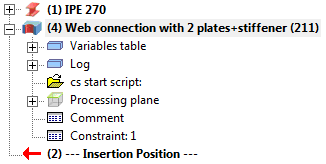
HiCAD immediately displays the dialogue window for the connection. Change the settings as required and exit the window with OK. The connection will be changed immediately.
 Please note:
Please note:
- Individual values of a connection, e.g. the projection of a plate, can directly be changed in the variables table of a feature log if desired. For example, to change the top projection of a plate, first double-click the Variables table entry. Then double-click the desired ...excess_top entry, and change the value.
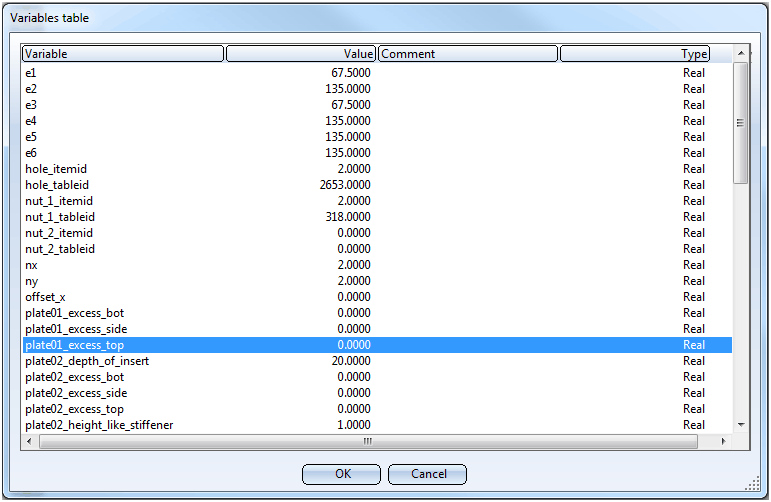
- If you have processed/changed any connected beams, use the Update connections + variants in active part
 function to update the connection accordingly.
function to update the connection accordingly.
Please note the following: Stairs and railings created with the Staircase Generator or Railing Generator can be updated or changed if you have subsequently deleted parts that were created by the corresponding variant. However, these deleted parts will be re-created upon updating if these are required due to the parameters and the geometrical situation.
- Parts that belong to Design Variants should not be deleted, as this may cause problems during variant recalculation. If you want to delete a part from a Design Variant and continue working in the drawing, you should break up the variant beforehand.


Connections Based on Design Variants (3-D SE)
• Insert Connection - Procedure (3-D SE)
• Delete Connection (3-D SE)
|
© Copyright 1994-2018, ISD Software und Systeme GmbH
Version 2302 - HiCAD Steel Engineering
Date: 28/09/2018
|
> Feedback on this topic
|
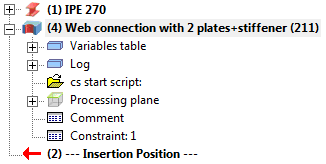
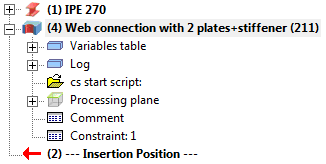
 Please note:
Please note: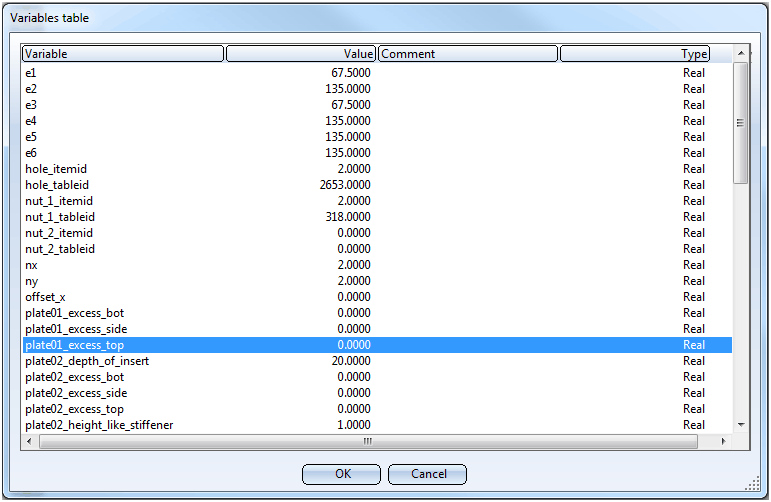
 function to update the connection accordingly.
function to update the connection accordingly. 