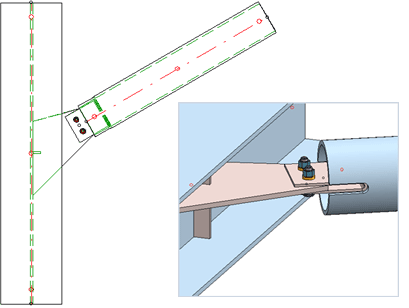
"Civil Engineering functions" docking window > Steel Engineering > Connections > Front side to web/flange side > Flange > Pipe connection - 1 pipe (1501)
Use this design variant-based function to connect one pipe to a beam.
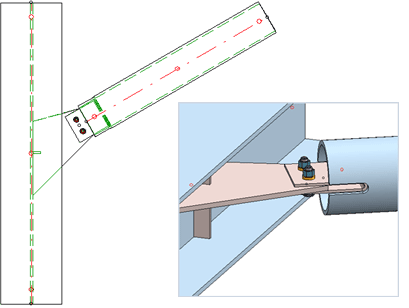
When you call the function, HiCAD prompts you to first identify the pipe, and then the beam to which the pipe is to be connected.
The Pipe connection - 1 pipe (1501) dialogue window will be displayed.
Configurations can be saved, enabling you to access your individual, customised configurations at any time. The configurations for strap joints are saved to the DV_1501_00_PIPEJOINT_default.xml file in the HiCAD SYS directory.
The configuration of the pipe connection takes pace via the tabs of the dialogue window.
Selected parts
This tab provides information about the previously identified parts (beam and pipe), e.g. designation, material, dimensions etc. Value inputs or modifications are not possible here.
Connections
On this tab you specify the settings of the bent plate for the pipe. Click the  icon to select the plate type and the material directly from the corresponding Standard Part catalogue.
icon to select the plate type and the material directly from the corresponding Standard Part catalogue.
Enter the parameters for the plate in the input fields.
Gusset plate
On this tab you specify the settings of the gusset plate for the beam.
Enter the minimum distance between beam and bent plate. In some cases it can be useful to specify a cut plane for the plate: Click Set and specify the surface in your drawing that you want to use as cut plane for the gusset plate. Then, you can specify the processing of the plate corner via the Process corner selection list: Possible options are: None, Chamfer, Inner fillet.
If you want to remove the cut plane again, Click the Delete button.
The image below shows a typical example:
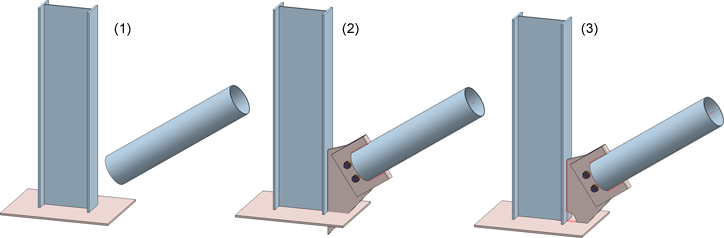
(1) Initial situation, (2)Connection, without cut plane, (3) Connection, with cut plane (top surface of base plate) and inner fillet
Stiffeners
On this tab you specify the type, material and size of the stiffeners for the web connection. Furthermore, you can specify a clearance for the stiffeners. If the Fillet radius automatic checkbox is activated, HiCAD will determine the radius of the stiffener automatically. Deactivate the checkbox if you want to specify the radius by entering a value.
Boltings
On this tab you specify how the bent plate and the gusset plate are to be bolted to each other.
To specify the desired bolting, click the  icon and select the desired components from the Bolting dialogue window. The selection takes place in the same was as for the 3-D Boltings function.
icon and select the desired components from the Bolting dialogue window. The selection takes place in the same was as for the 3-D Boltings function.
If you want to switch the direction of the bolting, activate the Invert checkbox.
Weld seams
On this tab you specify whether you also want to create weld seams for the connecting plate on the beam (1), for the stiffeners (2), and for the pipe (3). If you want to create weld seams, activate the corresponding checkbox and enter the seam thickness.
Click the Preview button if you want to display a preview of the connection based on the currently entered data. If you want to modify the current data, apply the required changes and click Preview again to update the preview. Click OK to insert the connection according to the current data and close the dialogue window. If you click the Cancel button, the window will be closed, and the specified or changed connection will not be inserted.
![]() The gusset plate, the stiffeners and the weld seams will be assigned to the assembly of the beam, the bent pipe and the bolting will be assigned to the assembly of the pipe.
The gusset plate, the stiffeners and the weld seams will be assigned to the assembly of the beam, the bent pipe and the bolting will be assigned to the assembly of the pipe.

Connections + Variants (3-D SE) • Dialogue Window for Connections - Type I (3-D SE) • The Catalogue System for Connections + Variants (3-D-SE)
|
© Copyright 1994-2018, ISD Software und Systeme GmbH |