 >
>  Open >
Open >  Step, Iges..., then select the desired *.ifc file from the dialogue.
Step, Iges..., then select the desired *.ifc file from the dialogue. To open IFC files (2x Edition 3) in HiCAD, select  >
>  Open >
Open >  Step, Iges..., then select the desired *.ifc file from the dialogue.
Step, Iges..., then select the desired *.ifc file from the dialogue.
In the dialogue window, deactivate the Create feature checkbox if you do not want to save the feature data after creation of the part in HiCAD. During IFC export, parts are generated via feature calculation. After creation of the part the feature data will be discarded if this option has been deactivated beforehand. This can be useful in large drawings, where the feature data may decrease the overall performance.
You have the option to suppress processings when carrying out IFC file imports, namely,
Activate or deactivate the corresponding checkbox(es) in the IFC import dialogue window.
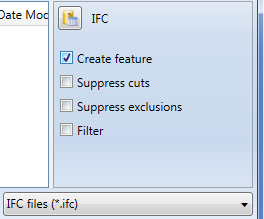
 Please note that this suppression is only possible for specific processings, and not for faceted parts. For instance, the processing shown in the image below will always be imported:
Please note that this suppression is only possible for specific processings, and not for faceted parts. For instance, the processing shown in the image below will always be imported:
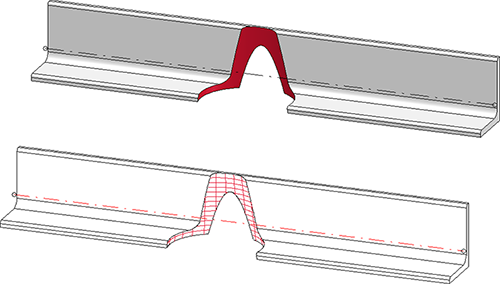
The handling of cuts and exclusions can be preset in the Configuration Editor at Active configuration > Interfaces > IFC:
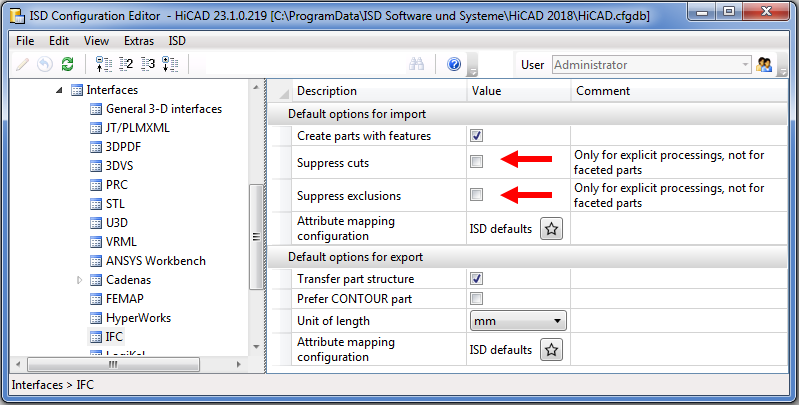
If the Filter option is active, another dialogue for deselection of IFC classes will be opened after choosing Open:
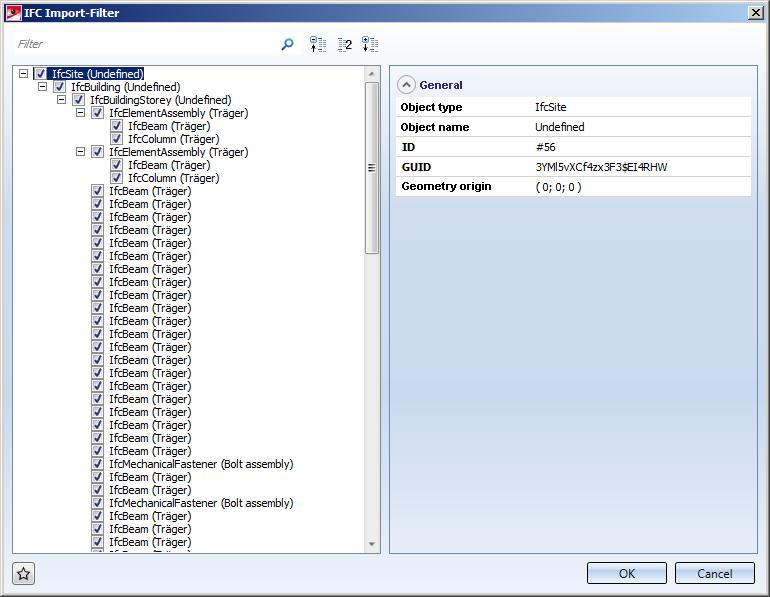
In the tree structure you can deselect all classes that you want to exclude from import.
At the top left of the window you can find an input field where you can restrict the displayed classes by an explicit search for particular classes.
To export a HiCAD drawing in IFC format, select  >
>  Save as... >
Save as... >  3-D formats (Step...), and save the file in the *.ifc format.
3-D formats (Step...), and save the file in the *.ifc format.
On the right hand side of the export dialogue window you can specify the following settings:
In the Configuration Editor at Active Configuration (Base configuration) > Interfaces > IFC you can specify which export options are to be activated or deactivated by default upon function call. Also, you have the option to define an Attribute mapping configuration for Import and Exportthere.
 Please note:
Please note:
Coordination View Version 2.0 for IFC 2x3
Special IFC-product-based objects (e.g. electric components) are not interpreted separately, i.e. only connected geometries will be processed (including properties such as Materials/Colours/PropertySets etc. and parameterisations, e.g. for beams and profiles.

Steel Engineering Interfaces • Interfaces
|
© Copyright 1994-2018, ISD Software und Systeme GmbH |