
The remaining sheets of the template can be modified freely. Fixed texts (texts not beginning with "!") and logos and graphics in the header area will be preserved during BOM generation.
When replacing placeholders the format of the cell (font, colour, size, alignment) will be taken over.
An example for the adjustment of the BOMs to individual requirements can be found in the topic Examples of BOMs: Adjusting a BOM Template.
Additional attributes from the HiCAD drawing can be taken over by modifying the utilized HDB file and an adjusting the Report Manager configuration. For error detection you can view all available attributes, by setting the "Export raw data" parameter on the "Settings" sheet to true.
Click here to see a list of the different attribute types and their sources.
These placeholders can be used in any table sheet.
Format: !header!{Attributname}!
These placeholders can be used in cells as well as in headers or footers.
Template
Resulting BOM
Format: !groupheader!{Attributname}!{Attributname}...
If a group header exists, the output will be grouped according to the specified attributes, and the rows in it will be sorted in ascending manner.
In a structure list a !groupheader! row (withouut attribute name) determines the formatting of the 1st level.

Template
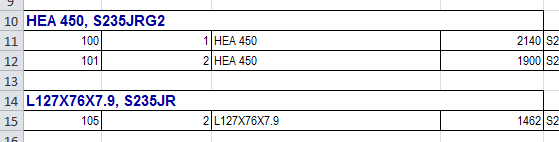
Resulting BOM
Format: !table!{Attributname}! oder !table!={Excel-Formel}!
Table cells are repeated for each element of the quantity list and replaced with the matching value. In formulas, "{0}" will be replaced with the number of the current row.

Template
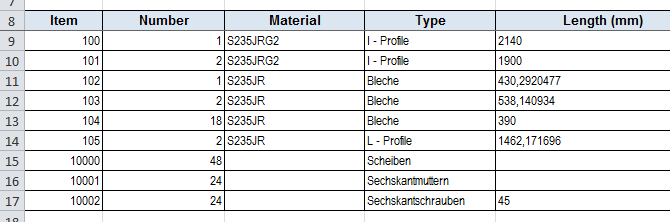
Resulting BOM
Format: !subtotal!{Attributname}! oder !subtotal!={Excel-Formel}!
!subtotal! shows the same behaviour in tables as !table!, with the difference that after grouping an additional row will be inserted that contains the sum of the values of the individual rows. While the formatting of the individual values will correspond to the formatting of the "original cell" as usual, the formatting of the sum cell will be adjusted to the formatting of the character string "subtotal" (see Example: The cell itself is formatted conventionally, the term "subtotal" appears in bold type). Accordingly, the individual values in the table are also formatted conventionally, the sum below also appears in bold type.

Template
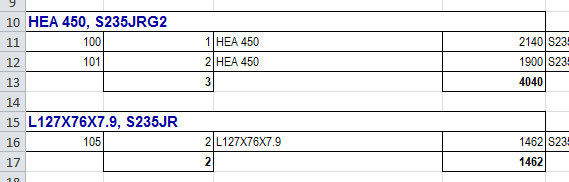
Resulting BOM
Format: !sum!{Attributname}! oder !sum!={Excel-Formel}!
!sum! shows the same behaviour as !subtotal!, with the difference that the sum here will refer to the entire table, and not just to groups.
Format: !table!AlternatingRowStyle!
This command enters alternating zeroes (0) and ones (1) into all fields of this of this column. Via the Excel function Conditional Formatting and a subsequent hiding of this column, alternating colours can be achieved in this way.

Template. Column K will later be hidden by right-clicking the column header and selecting Hide.
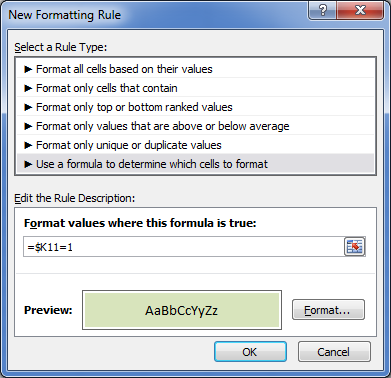
Formatting rule
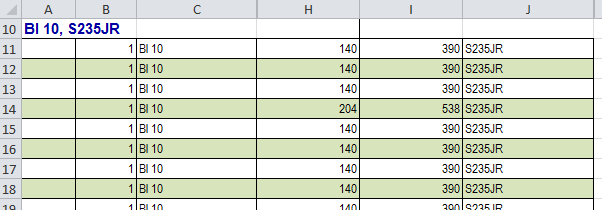
Resulting BOM
|
© Copyright 1994-2018, ISD Software und Systeme GmbH |