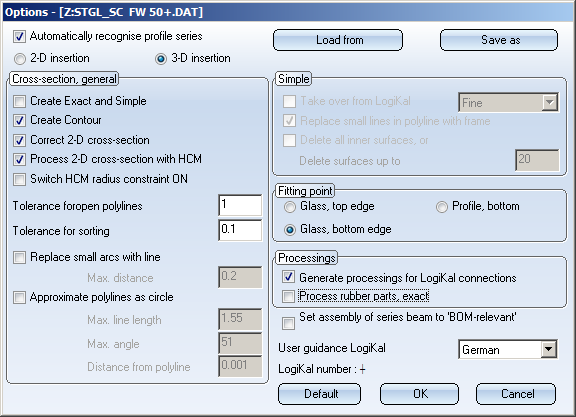Metal Engineering Settings
Metal Engineering > Others > Settings 
Calling this function opens the Options dialogue window.
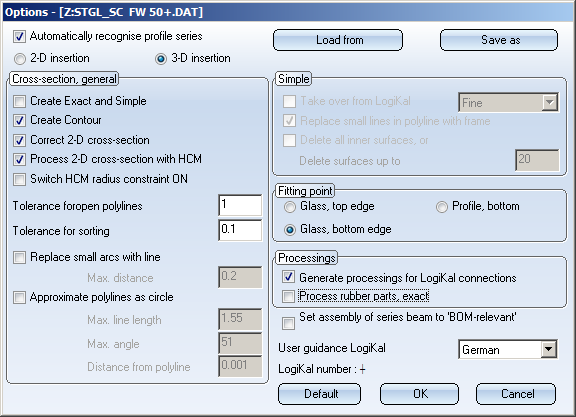
Here you can define specific settings, separately for 2-D and 3-D insertion (select the corresponding option at the top left in the dialogue window).
- Via Load from and Save as you can open pre-defined Metal Engineering options for the beam and profile series you want to insert as .dat files (in the SYS sub-directory of your HiCAD installation), or save the current settings as .dat files for a later re-use.
- Automatically recognise profile series: If this option has been activated, beam and profile series that have been imported to HiCAD via LogiKal will be automatically recognised, and will be inserted in an optimal manner according to the settings specified in the dialogue window.
- Cross-section, general:
- If you activate the Create Exact and Simple option, a simple representation will be generated - in addition to the exact representation -for each individual beam of the beam group. Depending on the
beam manufacturer, it may be useful to specify further settings via the dialogue area Simple. Here as well as under Processings, you can specify the exactness of representation for LogiKal beams and profiles or various processings, such as notchings, etc. Unnecessary details, such as subtractions and cut-outs in rubber parts etc. can be hidden automatically to increase performance. The representation levels provided by LogiKal are Fine, Medium and Coarse. Further information can be found in the Representation of Beams (3-D SE) topic.
- If the Create contour option has been activated (default), HiCAD will automatically generate a cross-section geometry for the Contour part when the cross-section is transferred. The insertion area for the glass will be omitted, and one rectangular geometry above the glass, and one below the glass will be created for each cross-section geometry.
- The Correct 2-D cross-section option ensures an optimisation of closed polylines. Normally, this option will be sufficient. For some suppliers, however, further actions will be required.
- The Approximate polylines as circle option generates tangential arcs at the external corners of chamfers to avoid "double lines".
- Simple: Here you can create, in addition to the exact figure, a simple figure. (see above:Cross-section, general > Create exact and simple). You can switch between the figures using the Steel Engineering functions.
- The Fitting point option enables you to determine the centroid in the beam cross-section for the fitting of the beam or profile. Normally, this should be the top edge or the bottom edge of the glass, to ensure that the correct glass plane will be used during insertion of mullions and transoms.
- Processings: Here you can define whether the processings on mullions and transoms are to be generated for LogiKal notches (see above: Cross-section, general > Create Exact and Simple).
- If the Set assembly of series beam to BOM-relevant option has been activated, the series beams of the superordinate assembly will always be used as BOM-relevant components.
- You can change the default language setting for the LogiKal dialogues under User guidance LogiKal.


Metal Engineering, 2-D • Metal Engineering, 3-D
|
© Copyright 1994-2018, ISD Software und Systeme GmbH
Version 2302 - HiCAD Metal Engineering
Date: 14/09/2018
|
> Feedback on this topic
|