 > Text position on development
> Text position on development Sheet Metal > Process > Extras  > Text position on development
> Text position on development ![]()
Use this function to determine the position and direction of auxiliary texts on a sheet development. To evaluate the text position, you need to activate the Auxiliary text checkbox in the dialogue window for the sheet development parameters and choose the setting Positioning: Inside. If you select "Inside" but set no positioning symbol, the annotation will be placed as usual, i.e. HiCAD will search for a free space on the development.
In the catalogue you find the text position symbol  in various sizes in the Text alignment symbol table at Factory standards > Symbols > Text alignment. If desired, you cann add your own sizes to this table.
in various sizes in the Text alignment symbol table at Factory standards > Symbols > Text alignment. If desired, you cann add your own sizes to this table.
The text position symbol is visible on the 3-D sheet, but invisible on the development on Layer 0.
The text position symbol is also considered for identical part search and referencing: Two sheets with different text position symbols are considered as "unequal".
The Settings dialogue window ill be displayed (if you have not activated the Suppress window option beforehand).
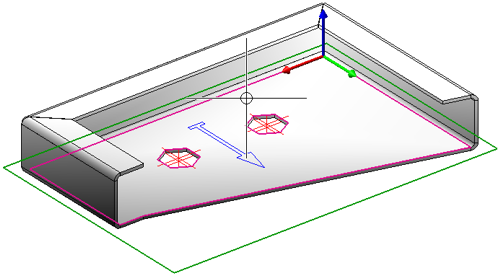
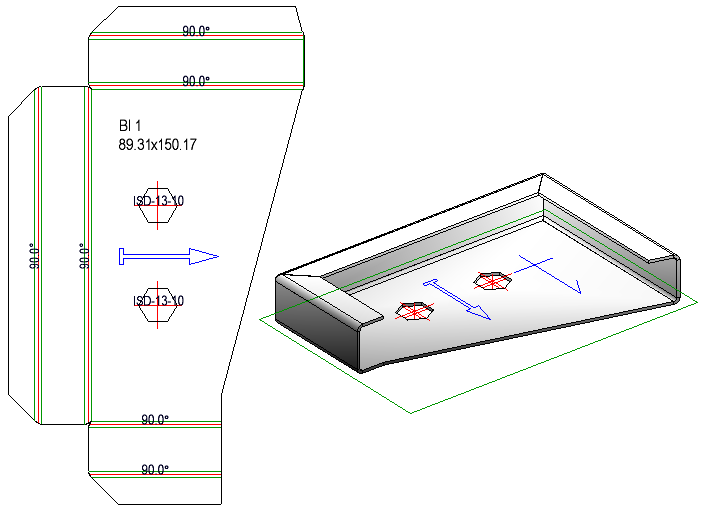
The longest line of the auxiliary text will be placed centred on the intersection point of the cross.

Sheet Processing Functions (3-D SM)
|
© Copyright 1994-2018, ISD Software und Systeme GmbH |