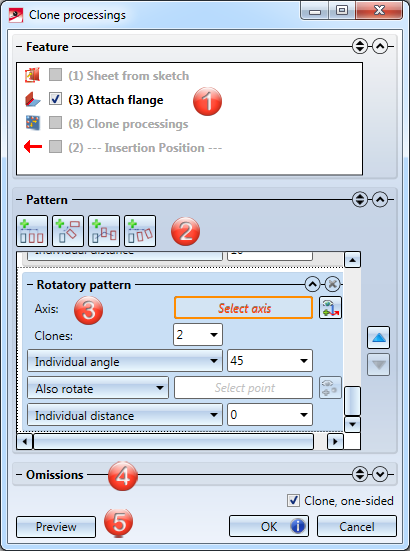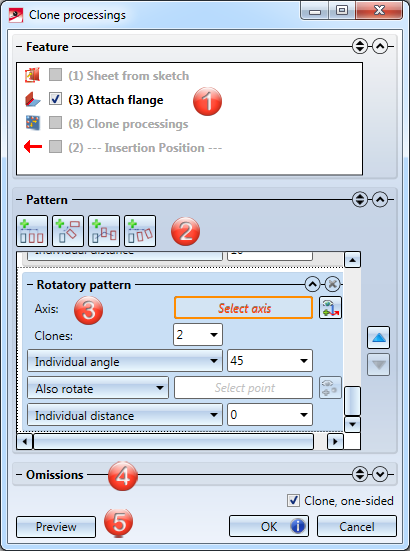Clone "Attach Flange" Feature (3-D SM)
Right-click on the "Attach flange" feature
The Attach flange function is recorded in the feature log. To use this function multiple times activate the feature in the feature log by right-clicking on it and select Clone feature. The function can also be accessed via 3-D Standard > Process > Clone processings.
After selecting a Sheet Metal flange or bend zone and calling the function via the Feature log, the superordinate part or assembly will always be activated. For Sheet Metal parts without Feature, a moving of flanges and bend zones is allowed.
When you call the function the following dialogue window appears:
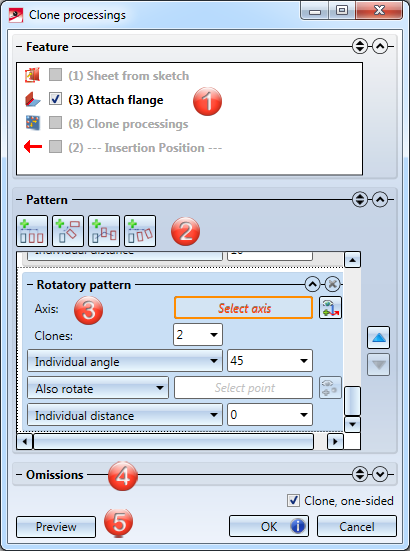
Activate the feature
- The features of the active part are listed here. Via the checkboxes in this area the Attach flange feature can be selected. If the feature is greyed out it cannot be cloned. If the feature is shaded in blue the feature has to be recalculated before it can be cloned.
- Linear, rotatory, polyline and translatory and rotatory patterns can be added via this button. It is possible to add several patterns that will be processed successively.
- The added patterns are displayed in this area and can be modified or deleted.
- In the Omissions area particular clones can be added that should not be displayed.
- The preview of cloned features can be switched on and off via the Preview button. The Clone, one-sided checkbox enables you to select whether clones should also be processed against the chosen direction or rotation axis.
Base sheet with flange
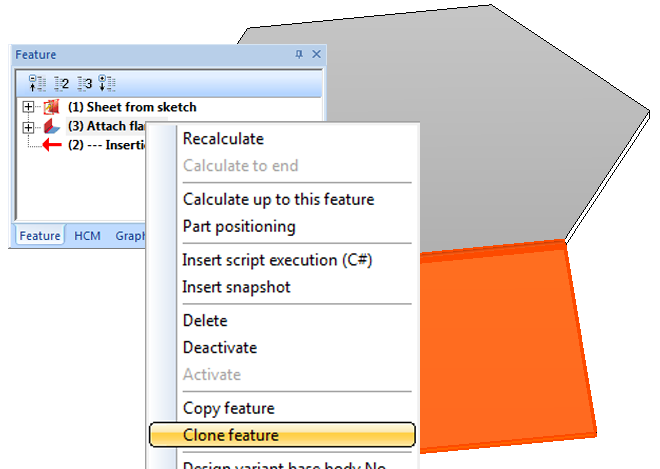
Right-click on the (3) Attach flange feature, activate the Clone feature function
Entering the values
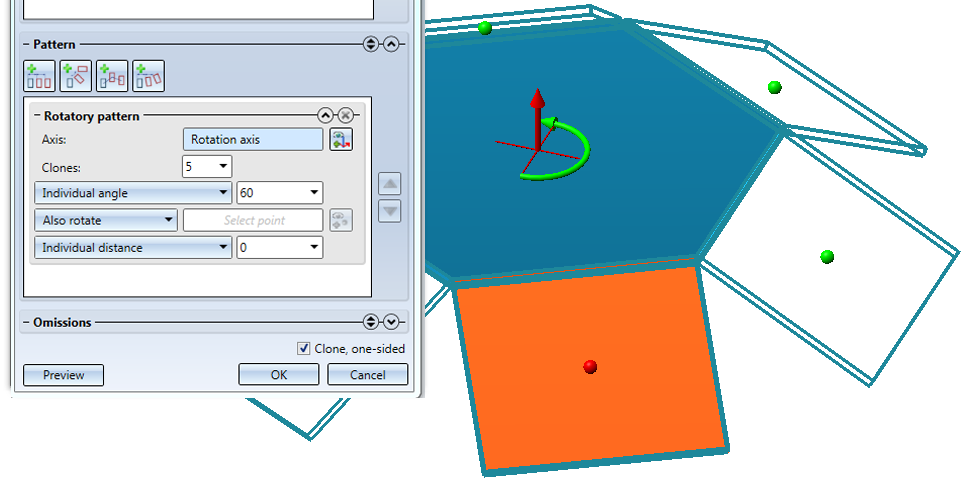
Rotary axis centre of the base sheet, 5 clones, individual angle 60°, Individual distance 0
Clone processings
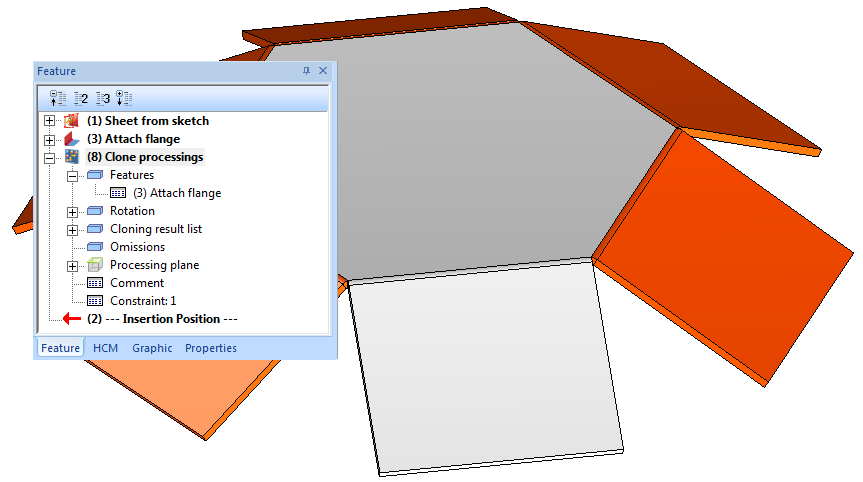
5 new flanges with bend zones attached


Attach Flange (3-D Sheet Metal) • Attach Flange, with 180° Angle (3-D Sheet Metal)
|
© Copyright 1994-2018, ISD Software und Systeme GmbH
Version 2302 - HiCAD Sheet Metal
Date: 14/09/2018
|
> Feedback on this topic
|