 Settings > Docking windows and activate the Civil Engineering functions option.
Settings > Docking windows and activate the Civil Engineering functions option. The Sheet Metal connections are based on HiCAD's market-leading, innovative Design Variant Technology, which combines the possibilities of parametric and non-parametric design in a unique way.
Put simply, a so-called Design Variant is an arbitrary number of variable design steps. Once created, the Design Variant can be re-used in other drawings, at any time and even by other users. If desired, Design Variants can also be modified and extended. Compared with invariable, pre-programmed joint functions, Design Variants are therefore much more flexible and suitable for a significantly wider field of application.
The insertion of Design Variants in Sheet Metal drawings takes place via the Civil Engineering functions docking window.
To activate the window, select  Settings > Docking windows and activate the Civil Engineering functions option.
Settings > Docking windows and activate the Civil Engineering functions option.
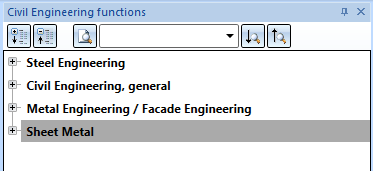
The functions available in the docking window are arranged by different categories in a tree-like structure. For each selected function a preview image at the bottom of the window is displayed. To call a function, double-click the name of the function in the structure tree or the preview image.
Furthermore, the following options are available in the dialogue window:
|
|
Expand tree structure |
|
|
Collapse tree structure |
|
|
Find element in tree structure Enter the search term in the input field and click the symbol. |
|
|
Find element in tree structure, search downwards |
|
|
Find element in tree structure, search upwards |
|
|
Size Use this slider to change the size of the preview images. |
The following Sheet Metal Design Variants are currently available:
 Please note:
Please note:
Use the Variants functions on the Steel Engineering tab for the processing of the Design Variants.
Configurations of Design Variants can be saved in the dialogue window, enabling you to access your individual, customised configurations at any time. The configurations are saved as XML files to the Windows folder C:\Users\name\AppData\Roaming\ISD Software und Systeme\HiCAD nnnn\GUI\DV. (nnnn = Number of HiCAD version, e.g. 2015, name = User name).
The configuration Default has been predefined by the ISD and is initially displayed in the dialogue window under Configuration.
The following functions for configuration management are available:
|
|
Renames the current configuration |
|
|
Saves the configuration |
|
|
Saves the configuration with a different name |
|
|
Deletes the configuration |
|
|
Resets input fields to the last saved state of the configuration |
|
|
Indicates that the current configuration has been changed, but has not been saved yet |
To load a configuration, simply select it from the list box.
To create a new configuration, load an existing configuration, save it under a different name and apply the desired changes to this copy.
 Please note:
Please note:

Overview of Functions (3-D SM)
|
© Copyright 1994-2018, ISD Software und Systeme GmbH |