Civil Engineering functions > Sheet Metal > Sheet corner with stiffener![]()
Use the Sheet corner function to create a riveted corner, reinforced with a stiffener, between 2 sheet flanges. The flanges can have different lengths and different bend angles.
When you call the function the following dialogue window will be displayed:
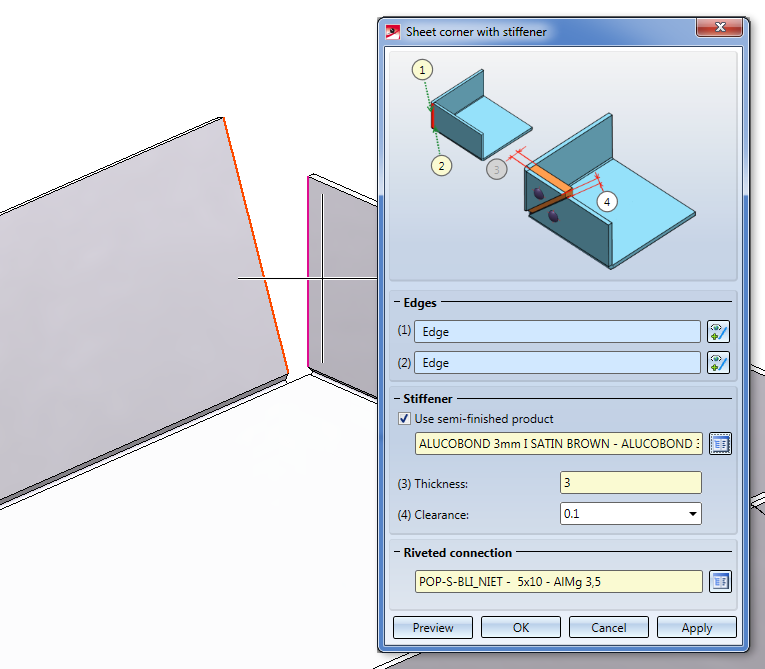
Proceed as follows:
If you want to identify a different flange, click the  icon beneath Edges and then identify the desired edge.
icon beneath Edges and then identify the desired edge.
The connection will be applied to the last identified flange. If the flanges have different lengths, these will remain unchanged.
If you select a semi-finished product here, the Thickness (3) of the sheet will be automatically entered here. The standard for semi-finished products can be taken from the Catalogue Editor with a click on the  icon. With a double-click on the Sheet corner feature you can activate or deactivate the semi-finished product later.
icon. With a double-click on the Sheet corner feature you can activate or deactivate the semi-finished product later.
You can choose between SFS and Titgemeyer.
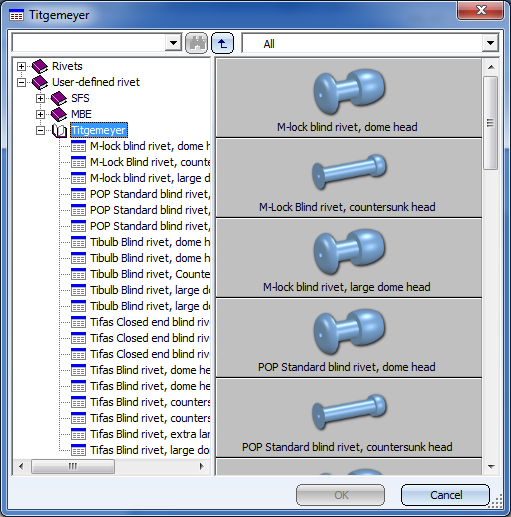
If you have entered all required data you can create the connection. Click Preview to check and, if required, modify the connection. If you click Apply, the sheet corner will be created, and the dialogue window remains open, allowing you to apply the data to other sheet corners. If you click OK,the sheet corner will be created, and the window will be closed. Clicking Cancel closes the dialogue window and discards the data without creating the sheet corner.
![]() Please note:
Please note:
Incorrect inputs are marked with this symbol  . When you move the cursor over the symbol an error message will be displayed:
. When you move the cursor over the symbol an error message will be displayed:
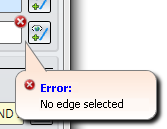
If the function cannot be executed with the entered data, this symbol  will appear at the OK button. When you move the cursor over the symbol an error message will be displayed:
will appear at the OK button. When you move the cursor over the symbol an error message will be displayed:
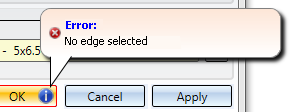
Example:
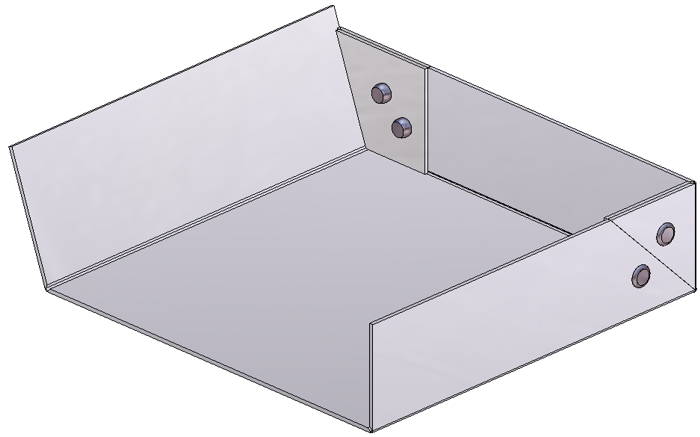
Double-clicking the Sheet corner feature opens the dialogue window, allowing you to make changes to the connection.

Sheet Processing Functions (3-D SM)
|
© Copyright 1994-2018, ISD Software und Systeme GmbH |