
Processing plane 
The drawing plane is normally the screen plane. By defining processing planes, however, you can choose any other surface as the drawing plane in a 3-D drawing. This enables construction and processing to be carried out directly in the spatial view.
To define a processing plane, click the Processing plane  icon in
the transparent toolbar.
icon in
the transparent toolbar.
Use the left mouse button to call the New Plane, via Surface/Points/Edgesmain function and the right mouse button to call the Processing plane context menu. This menu contains further functions for defining processing planes and projection grids. You can also activate the context menu by placing the mouse pointer on an existing processing plane in the drawing and pressing the right mouse button.
You can define several processing planes, only one of which is, however, active. The active processing plane is represented by a green frame, all others by a red frame.
To activate a different processing plane, place the mouse pointer on the frame of the desired plane and press the left mouse button.
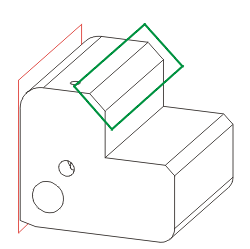

|
© Copyright 1994-2018, ISD Software und Systeme GmbH |