
HiCAD provides drawing frames in various DIN formats, which you can load into your drawing.
To insert a drawing frame, proceed as follows:
 , or activate this function via the Drawing context menu.
, or activate this function via the Drawing context menu.
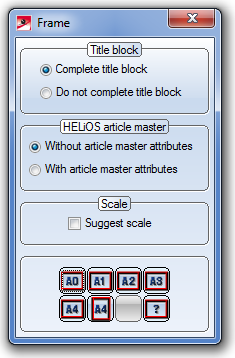
 function inserts a
frame into the drawing which entirely contains all objects of the current drawing.
function inserts a
frame into the drawing which entirely contains all objects of the current drawing.
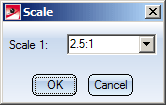
You can then modify the value if desired. When you close the window with OK, the scale of the drawing will be adjusted accordingly before insertion of the drawing frame. If you close the window with Cancel, the scale will remain unchanged.
The drawing frame is always inserted as a 2-D main part in the drawing. It will only be displayed in the ICN if you right-click the name of the drawing in the 2D-Part structure tab and select Auxiliary parts On/Off.
 Please note:
Please note:
If no Sheet area is active when you call the function (Views tab of ICN), HiCAD will ask you whether you want to switch to the 1st Sheet area for drawing frame insertion.
Drawing > Others > Extras  > Tools > Title block...
> Tools > Title block...
If you are working without a database, you can also subsequently change or complete the title block of a drawing frame. On the Drawing tab, select Extras > Tools. A sub-menu with the following functions will be displayed:

|
Complete title block, without DB Choose this function if you want to make the title block entries manually. HiCAD will ask you to specify, one after the other,
Right-click to jump one step back, click the middle mouse button to cancel the function. (Please note: the cursor must be placed outside the input window in the process) |

|
Complete title block, with attributes This function uses the drawing attributes for the title block. |
 Please note:
Please note:

Variables/Attributes in Title Blocks • Apply Title Block Changes • Change Drawing Frame - Preparation
|
© Copyright 1994-2018, ISD Software und Systeme GmbH |