
Information > 3-D, Further > Design Checker 
The Design Checker is a tool that enables you to increase the quality of your drawings and reduce costs and time through an early detection of errors in the design. You can auto-check your drawings for their compliance with specific construction guidelines; it detects, for example, invalid features, incorrect bolting sets, dummy parts, and much more. If any errors are detected, HiCAD issues an appropriate message and suggests corrections.
A number of tests that cannot be modified has been predefined by the ISD. However, administrators or users with programming skills can define their own tests and use them in the Design Checker. The testsare based on the HiCAD .NET API and can be formulated in the programming languages C# or Python. This is the same method that is used for the definition of rules and constraints for Design Variants.
When you call the function, the Design Checker dialogue window will be displayed:
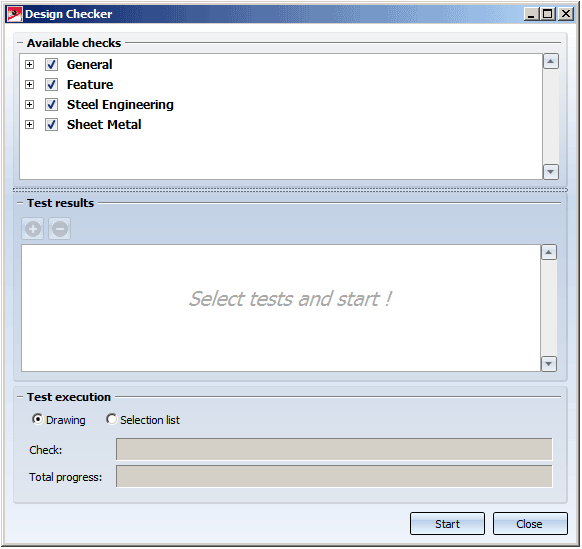
HiCAD checks the active drawing or all assemblies of the selection list. Activate the desired option in the Test execution area. As long as the dialogue window is open, you can freely change the selection list to be checked.
|
Start |
Use this button to start the check. All checks specified in the Available checks field. |
|
Stop |
This symbol replaces the start symbol while the check is being performed. If you click on the symbol, the check will be cancelled. |
|
Close |
Use this button to close the dialogue window. |
Select the checks that you want to perform and click the Start button to execute the checks. The current state of the check is indicated by the Test and Total progress bars in the dialogue, separately for the currently performed check and the total progress for all checks.
The results of the checks will be shown in the Test results pane.
The symbols have the following meaning:
|
|
No errors or warnings have been detected. |
|
|
Errors or warnings have been detected. |
|
|
The check could not be performed (e.g. if the script belonging to the check was faulty, or if the drawing contains assemblies to which the check could not be applied). |
Click the  symbol to obtain more detailed information on the test results. To expand or collapse all test results, click
symbol to obtain more detailed information on the test results. To expand or collapse all test results, click  or
or  , respectively.
, respectively.
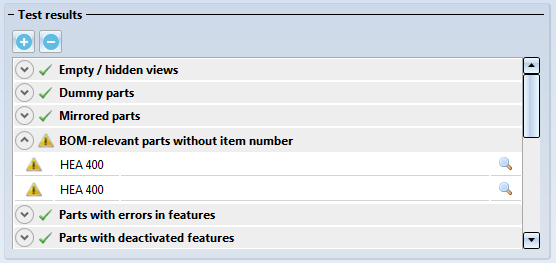
The symbols within a test result have the following meaning:

|
An error has been detected / warning. |

|
No errors have been detected. |
When you click on a result list item, the corresponding part will be highlighted in your drawing. A multiple selection of parts (press CTRL+click) is also possible. The highlighting will still be preserved if you move or rotate the view while the Design Checker is open.
Click the  symbol to zoom in on the part causing the error.
symbol to zoom in on the part causing the error.
 Please note:
Please note:
 in the menu Data structure.
in the menu Data structure.
The checks need to be based on the HiCAD .NET API and must be provided as C# or Python scripts. User-specific checks should only be defined by administrators or users with sound knowledge of the HiCAD API and Python script creation. The availability of checks in the Design Checker as well as the configuration of the tree structure of the checks can be specified in the DesignChecks.XML file in the HiCAD folder Script.
Different checks have been predefined by ISD:
If no maximum values >0 have been specified in the Configuration Editor, the calculation cannot be performed. In this case the Design Checker will issue an appropriate message.
The check can also be done depending on the beam types (catalog designation). The parameter Maximal length and weight of beams serves for this. By clicking the symbol  a dialogue box appears, in which you can type in the maximal values of the beam/profile type as desired.
a dialogue box appears, in which you can type in the maximal values of the beam/profile type as desired.
The profile type can be chosen by clicking  in the catalogue.
in the catalogue.
A new row resp. the current row can be deleted with the buttons  or
or  .
.
 For this test the following requirements must be met:
For this test the following requirements must be met:
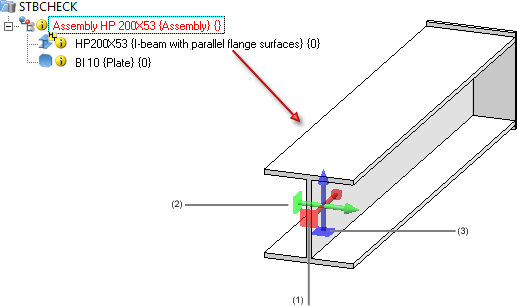
(1) X-direction: Length, (2) Y-direction: Width, (3) Z-direction: Height

The check can also be done depending on the beam types (catalog designation). The parameter Maximal length and weight of beams serves for this. By clicking the symbol  a dialogue box appears, in which you can type in the maximal values of the beam/profile type as desired.
a dialogue box appears, in which you can type in the maximal values of the beam/profile type as desired.
The profile type can be chosen by clicking  in the catalogue.
in the catalogue.
A new row resp. the current row can be deleted with the buttons  or
or  .
.
 If you change the settings at Modelling > Part properties, please restart HiCAD.
If you change the settings at Modelling > Part properties, please restart HiCAD.
The check Sheet dimensions developed checks whether the blank sizes of sheet developments exceed the maximum dimensions according to the sheet dimensioning table in the Catalogue Editor (Factory standards > Sheet dimensions). If this is the case, the sheet cannot be produced. The sheet dimensioning table in the Catalogue Editor consists the practice-oriented dimensions (Column L1 and W1) for the corresponding materials and sheet thickness (Column T).
 This test can also be taken into consideration for ALUCOBOND® plates. For this, you need to enhance the Sheet dimensions accordingly via Catalogue Editor > Factory Standards, i.e. the respective ALUCOBOND® material and the permissible dimensions.
This test can also be taken into consideration for ALUCOBOND® plates. For this, you need to enhance the Sheet dimensions accordingly via Catalogue Editor > Factory Standards, i.e. the respective ALUCOBOND® material and the permissible dimensions.
With the checks
Maximal dimensions
Maximal weight of glass panes.
it is checked whether the dimensions and weights of glass panes exceed the maximum values specified in the Configuration Editor, at Analysis > DesignChecker > Max. dimensions and weight of glass panes

Information - Other Functions • Information - Data Structure Check
|
© Copyright 1994-2018, ISD Software und Systeme GmbH |