Link Part Record to Accessory Set (PE)
To assign the required accessory set to a part record:
- Start the HELiOS part search.
- Right-click the appropriate part in the result list, e.g.flange TN-02633.
- First select the Specify link function, and then Part as source class (as the same accessory set can be assigned to several parts).
- The Link specification dialogue window is displayed. In the Designation list box, select the M:N link you created, i.e. LINK_NEW.
- On the right hand side of the window, select the required accessory set (e.g. ZUBEHOERSATZ). In the result list, mark the desired entry and click Add.
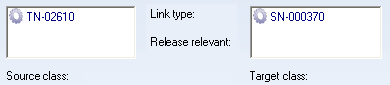
- Select OK to exit the window.
Links can also be created with the Insert link function in the HELiOS Desktop toolbar.
 Proceed as follows to start the HELiOS part search:
Proceed as follows to start the HELiOS part search:
- In HiCAD
On the Drawing tab, select Insert Part > Insert Part, via DB article master function. Specify filter criteria for a quick retrieval of the part: For example, enter *2633 in the Standard field if you are looking for a flange according to the industrial standard DIN 2633. If you then right-click in the part master mask and select Classification you can narrow the result list even further, by entering in the Flange, round tab the nominal diameter and clicking Combined search.
- In the HELiOS Desktop
On the Find tab, select Articles . Enter the filter criteria in the same way as for the part search in HiCAD. Click Find.


Accessory Parts - Part Data Source: Database (PE) • Settings: Part Selection (PE) • Settings: Bills of Materials (PE)
|
© Copyright 1994-2018, ISD Software und Systeme GmbH
Version 2302 - HiCAD Plant Engineering
Date: 11/07/2019
|
> Feedback on this topic
|
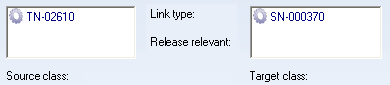
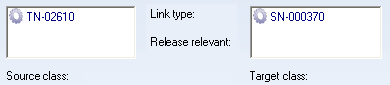
 Proceed as follows to start the HELiOS part search:
Proceed as follows to start the HELiOS part search: 