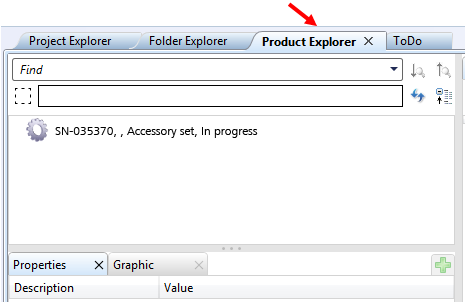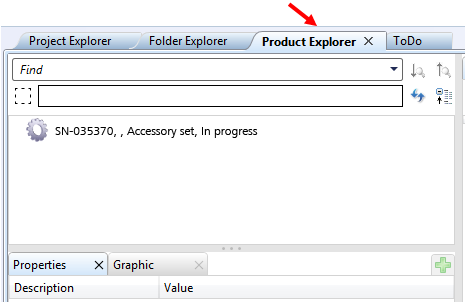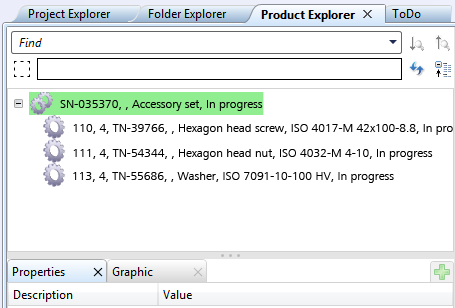Define Accessory Set (PE)
Accessory sets depend on many different factors, e.g. the diameter of a flange: For instance, you will need four bolts for flanges of the type DN 50, for greater diameters you will need eight bolts. Therefore the accessory sets need to be defined for each single sub-type of a part.
To define a new accessory set, proceed as follows:
- Create a new article in the HELiOS Desktop. Use the Input > Simple input > Article function.
- Enter a designation, e.g. Accessory set.
- Enter no Standard designation, as accessory parts (washers, bolts etc.) do belong to different standards.Do not select a Classification, as no classes exist for accessory parts.
- Confirm your input with OK.
- In the HELiOS browser, activate the Product Explorer tab.
- Right-click into the tab and select Find top article.
- Search for the previously created article , mark it in the result list and click OK to use it as a top article.
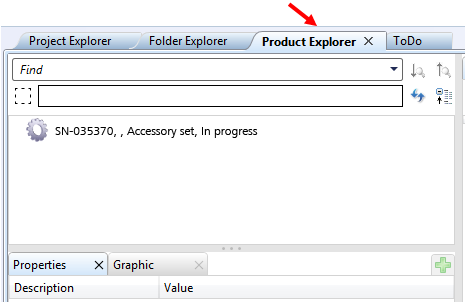
- Now right-click the top article. The article will then be highlighted and a context menu will be displayed.
- In the context menu, select Enter item (via article search). Search for the nut, e.g. a hexagon nut, and apply it. (Quantity: 4).
- Proceed likewise for the hexagon head screw and the washer (Quantity: 4 each).
- End the adding of standard parts for the accessory set by right-clicking the top article and selecting Apply item edits.
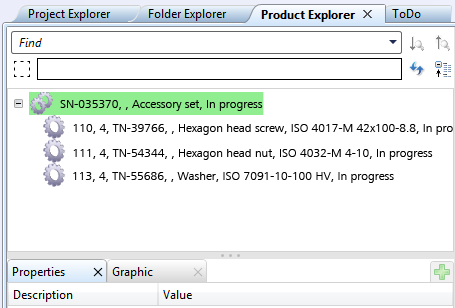


Accessory Parts - Part Data Source: Database (PE) • Settings: Part Selection (PE) • Settings BOMs (PE)
|
© Copyright 1994-2018, ISD Software und Systeme GmbH
Version 2302 - HiCAD Plant Engineering
Date: 11/07/2019
|
> Feedback on this topic
|