
Plant Engineering > New > Create pipeline 
A pipeline configuration (file format .XML) comprises the following settings displayed in the dialogue:
A configuration may be complete or incomplete.
A configuration is complete if it can be applied after clicking OK, without requiring the selection of a pipe class or a nominal diameter. It is incomplete if the checkbox for the pipe class has been activated, but no pipe class has been selected, or if the checkbox for the nominal diameter has been activated, but no nominal diameter has been selected.
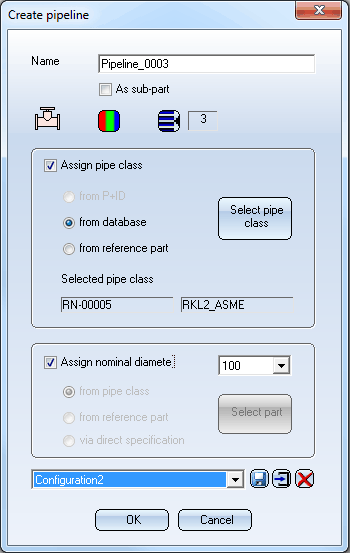
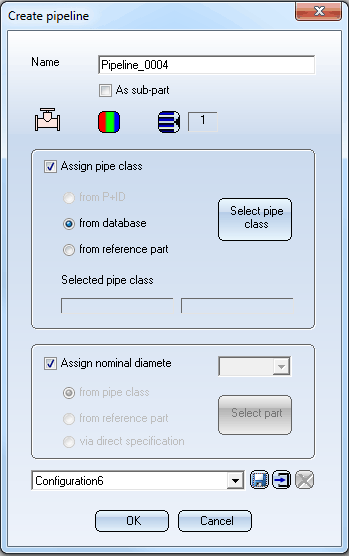
Complete (left) and incomplete (right) configuration
When you call the Create pipeline function, the default configuration will always be loaded.

If a default configuration does not exist yet, it will be created. As soon as you change one of the displayed settings, the text
– Load configuration -- will appear in the list box at the bottom, as the settings do now no longer correspond to the previously displayed configuration.

|
|
Save configuration Use this function to save the current settings as a configuration. Enter the desired file name and click Save. The configuration will be saved in the sub-directory PipelineConfig, to the file path specified at position "6" in the FILEGRUP.DAT file. |
|
|
Save as default configuration This function saves the current settings as the new default configuration. It will always be saved to the local HiCAD folder in the subdirectory \PlantParts\PipelineConfig. |
|
|
Delete configuration Use this function to delete the currently loaded configuration. Before the actual deletion, HiCAD will display a security prompt. |
 Please note:
Please note:
When you create a new pipeline with OK, the currently displayed configuration will be saved as the last used configuration. If no configuration was displayed, but the text – Select configuration --, the current settings will be saved as the last used configuration. when you click OK. The file that was saved as the last used configuration will always be saved to the local HiCAD folder in the sub-directory \PlantParts\PipelineConfig.
 Important:
Important:
The functions Change pipe class and/or nominal diameter of all parts und Assign pipe class and nominal diameter also use the dialogue described above. When these functions are called, the name of the configuration will never be displayed, as the part could be constructed at a different location, and a configuration file with this name may not exist at the current location, or, even if such file exists, it may have a different content. Therefore, -- Select configuration -- will always be initially displayed. To edit the settings of the pipeline, use the functions for the loading, saving and deleting of configurations.

Create Pipeline (PE) • Activate Pipeline (PE) • Pipeline Tools (PE) • Pipe Class Editor (PE) • Plant Engineering Functions
|
© Copyright 1994-2018, ISD Software und Systeme GmbH |