
Plant Engineering > Link to P+ID > Load > Check symbol link 
Use this function to check which parts of the 3-D layout plan are linked to a symbol in the P+ID. The following cases are possible:
Before calling the function, proceed as follows:
Layout plan <-> P+ID
If a P+ID has been assigned, the Find part(s) dialogue window will be displayed. Activate the P+ID assignment checkbox in the dialogue window, enter a search filter (e.g. *), and select Start search.
The search result will be shown on the right hand side of the dialogue window. A "yes" in the P+ID symbol assignment column means that a P+ID symbol has been assigned to the part, "no" means that no P+ID symbol has been assigned. If the cell is left blank, this means that the part has not been considered for the check.
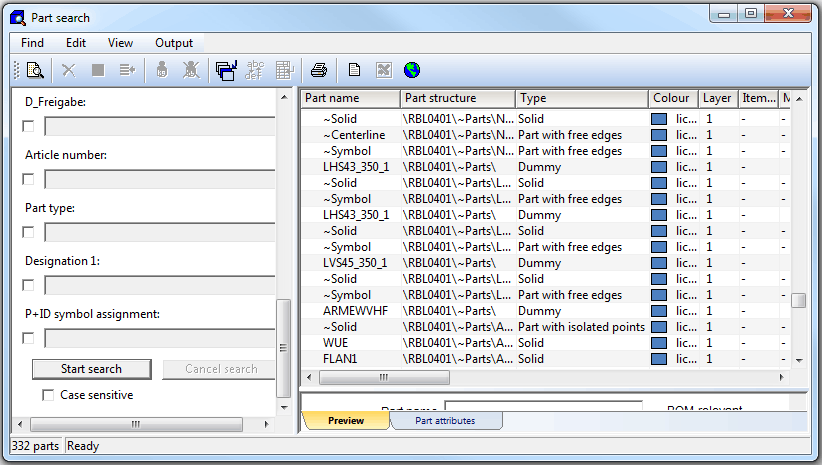
Referenced 3-D assembly <-> P+ID
If the active part is a referenced assembly or part of a referenced assembly that has been linked to a P+ID, the linked P+ID will be loaded into an new window, or HiCAD switches to the window in which the P+ID has already been loaded.
If the assembly has been linked to several P+IDs and none of them has been loaded, a selection list with the corresponding document masters will be displayed, enabling you to select the desired P+ID.
The further procedure is identical to that for the Layout plan <-> P+ID link.

Link to P+ID (PE) • Assigned P+ID (PE) • HiCAD P+ID
|
© Copyright 1994-2018, ISD Software und Systeme GmbH |