 > PARTsolutions, Import
> PARTsolutions, Import 
Plant Engineering > Part Data Tools > EditCL  > PARTsolutions, Import
> PARTsolutions, Import 
To import a PARTsolutions part, proceed as follows:
 function. The PARTdataManager is started from the PARTsolutions software.
function. The PARTdataManager is started from the PARTsolutions software. After completion of the part, the dialogue is continued. One distinguishes between two cases:
Case 1:
The attribute configuration of the external part to be imported is yet unknown to HiCAD 3-D Plant Engineering.
The Import part dialogue box is displayed. Proceed as follows:
 checkbox if you also want to save the feature log together with the part.
checkbox if you also want to save the feature log together with the part.
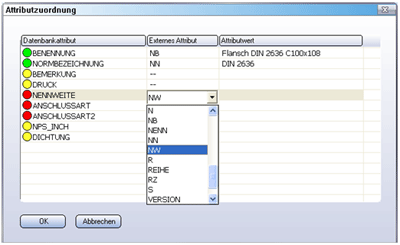
Database attribute
This column contains the set of HELiOS database attributes intended for the selected part type. The coloured markings have the following meaning:
|
|
|
A content has been assigned to the database attribute. |
|
|
|
No content has ben assigned to the database attribute, this is however not mandatory for the utilisation of the part in HiCAD Plant Engineering. |
|
|
|
No content has been assigned to the database attribute, which would be mandatory for the utilisation of the part in HiCAD Plant Engineering. |
External attribute
This column contains either the names of the attributes of the external part which are assigned to the database attributes in the first column, or --, if no attribute has been assigned. In our example there is an assignment for the first two database attributes. This assignment originates from the pre-defined Set of database attributes.
Attribute value
This column contains the attribute contents. These can either originate from the attributes of the external part or entered interactively for the database attributes for which the part does not supply any corresponding information (e.g. ANSCHLUSSART = connection type).
Create the appropriate assignments by selecting the applicable attributes in the second column and assigning the pre-defined attribute values in the third column. After finishing you selection, the dialogue box may, for instance, look as follows:
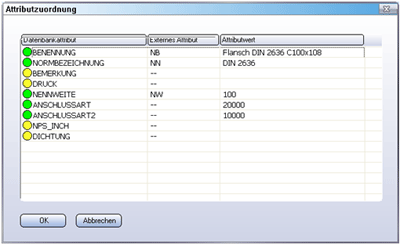
Case 2:
If you want to import another flange of the same standard series, the dialogue windows Import part and Attribute assignment are already preset accordingly, as attribute configurations are saved once they have been used.
Please note the following:
The attribute names of the external part are identical with the parameters in the corresponding standards. However, equivalent parameters (e.g. the nominal diameters) may have different designations in different standards (e.g. NW, DN, DN1 etc.). This means that a general, universally valid assignment between the attributes of the external part and the database attributes is not possible.
When a part is saved, the attribute names used in the external part, the assigned names of the database attributes, the values for the ANSCHLUSSART (connection type) attributes, the part type and the name of the file for symbolic representation are saved together as a so-called "configuration". The key to the identification of a configuration is the attribute name list of the external part. If you now import another part, HiCAD first checks whether a previously saved configuration exists that matches the attributes of the new external part. If this is the case, the data assigned in the configuration will be applied to the two dialogue boxes.
 Please note:
Please note:

Part Data Tools (PE) • Plant Engineering Functions • HELiOS
|
© Copyright 1994-2018, ISD Software und Systeme GmbH |