 > Check part...
> Check part... Plant Engineering > Part Data Tools > EditCL.  > Check part...
> Check part...
If you want to use your own parts, these need to fulfil certain requirements. To enable you to check this, HiCAD provides you with appropriate functions:
|
|
|
|
|
 The checking takes place on the basis of a text file created by the ISD, specifying the requirements for the corresponding part types and being located in the directory hicad\Install\PlantParts\PartInspect. Please do not change or delete these files!
The checking takes place on the basis of a text file created by the ISD, specifying the requirements for the corresponding part types and being located in the directory hicad\Install\PlantParts\PartInspect. Please do not change or delete these files!
Plant Engineering > Part Data Tools > EditCL.  > Check part, Geometry
> Check part, Geometry 
Use this function to check whether the active part of the current drawing fulfils the requirements for a Plant Engineering part.
Select the part type.
The checking results are shown in a dialogue box. For example, if you have selected the part type Branch, it will be checked whether the geometry fulfils the requirements for this part type.
If you double-click an entry in the result list, or select it with a single click and choose Show, the corresponding result will be marked in the drawing with an arrow.
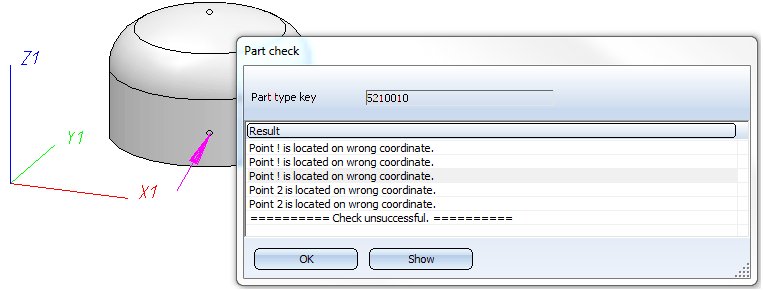
Plant Engineering > Part Data Tools > EditCL.  > Check part, Attributes
> Check part, Attributes 
If you want to use the HELiOS database as part data source and have entered your own Plant Engineering parts there, you can use this function to check whether the required attributes for a part type have been assigned correctly.
Select a part type.
HiCAD displays a list of the part data records (general type) that exist in the database for this part type.
To check a data record in the list, double-click the corresponding entry, or select it with a single click and choose OK. The results will be listed in a dialogue box:
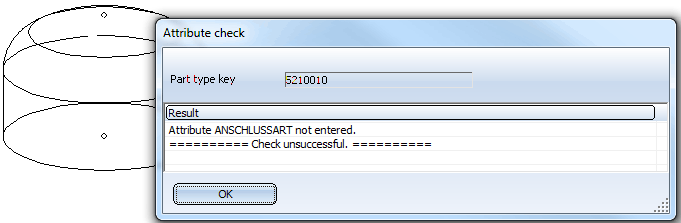

Creating Individual Parts: Procedure (PE) • Part Data Tools (PE) • The 'Plant Engineering' Tab
|
© Copyright 1994-2018, ISD Software und Systeme GmbH |