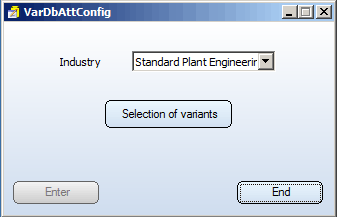
If you have already used the Plant Engineering module of a HiCAD version older than 2018, proceed as follows:
1. Backup
Make a backup of the current state of your database.
In the FILEGRUP.DAT file in the exe subdirectory of the existing old HiCAD version, check the entry at position 6:, which indicates the part directory for HiCAD Plant Engineering. This can either be the local directory PlantParts of your HiCAD installation (e.g. 6:C:\hicad\PlantParts), or a Server directory, e.g. 6:\\MyServer\hicad\PlantParts.
2. Installation
Perform the HiCAD Update Installation.
Please do not start the programs yet.
3. Updating of the database
This step needs only to be executed if you have not worked with the HiCAD Plant Engineering module yet, use a database of the ISD, and now want to work with the HiCAD Plant Engineering module. Through the executing of the file, your already existing database will be "supplemented" for the Plant Engineering module.
By executing the file you can also check whether the database for the plant Engineering module is up to date.
4. Edit part directory
If a Server directory has been entered in the FILEGRUP.DAT file at position 6:, proceed as follows:
If the local PlantParts directory has been entered in the FILEGRUP.DAT file at position 6:, proceed as follows:
5. Check classes for updates from Versions older than HiCAD 2010
If you are updating from a Version older than HiCAD 2010, and want to work with Air duct parts for the very first time, you need to check whether the classes listed below already exist in your database, and if so, delete them. In all other cases you can continue with Step 6.
6. Realise required database state
Start the DbPlantDataImport.exe program. Login as Administrator, because you require unlimited read and write permissions.
7. Adjustment of part type "Gauge parts"
If required, you can now perform the adjustment for the part type "Gauge parts" (see below).
8. Import new variants
Also use DbPlantDataImport.exe to import supplied (new) variants to your database if these are not yet contained in it.
If you are updating from a Version older than HiCAD 2011, please additionally note the following:
Seal elements
If your database already contains seal elements, and you want to fit seals or gaskets as 3-D parts, add the attribute ANSCHLUSSART (CONNECTION_TYPE) with value 20000 to all data records of parts of the type DICHTUNG (SEAL).
Generate BESTELLVERMERK (=ORDER NOTE) attribute
If you enter the variants supplied with the current HiCAD version into the database via part data synchronisation, the BESTELLVERMERK (=ORDER_NOTE) attribute will be automatically assigned a value.
Use the external tool VarDbAttConfig.exe to subsequqntly add the HELiOS part attribute BESTELLVERMERK (=ORDER_NOTE) to the variants that already exist in the database. . You can find this tool in the HiCAD / EXE sub-directory.
Click the  icon to select a saved article number configuration. The corresponding configuration files nnnnnn.*.DesignationConfig.txt are located in the HiCAD sub-directory PlantParts\CatSearch. Double-click a configuration, or select it with a single click and confirm with OK.
icon to select a saved article number configuration. The corresponding configuration files nnnnnn.*.DesignationConfig.txt are located in the HiCAD sub-directory PlantParts\CatSearch. Double-click a configuration, or select it with a single click and confirm with OK.
If you right-click the name of a variant file, the attributes belonging to this variant are displayed.

Important Notes on Updates (PE) • Adjustment for Part Type 'Gauge Parts' (PE) • Update - Procedure for the Pipeline Planning Module (PE)
|
© Copyright 1994-2018, ISD Software und Systeme GmbH |