
Plant Engineering > Pipeline Tools > Change pipe class and/or nominal diameter of all parts 
Let us assume that you want to re-create the pipeline shown below. While the nominal pipeline diameter is to be retained, you want to use a valve with the same diameter as the pipeline instead of the shown valve with diameter 32. The blank flanges are not located on the guideline.
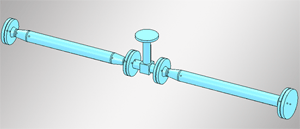
After selecting the function, the Assign pipe class and nominal diameter window is displayed. Click OK without applying any changes.
If you answer to the query
Do you want to select parts whose nominal diameters are to be retained?
with Yes, HiCAD first highlights only those parts whose current nominal diameters differ from the current and the new nominal pipeline diameter. Counter-flanges and blank flanges are not selected; they always refer to their respective flange connection.
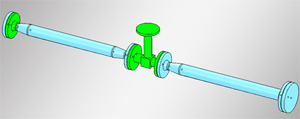
You can now select or deselect further parts: move the cursor onto the required part and left-click. In our example, the valve has been deselected.
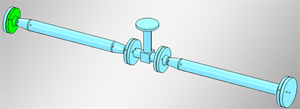
After having selected all required parts, end the selection with a click on the middle-mouse button. Answer to the query
Apply selection?
with Yes.
If you answer to the query with No, all selections are cancelled and you can re-start a selection. If you click Yes, the pipeline is recreated.
The result looks as follows.
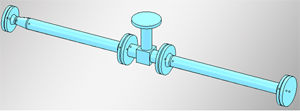

Pipeline Tools (PE) • Plant Engineering Functions
|
© Copyright 1994-2018, ISD Software und Systeme GmbH |