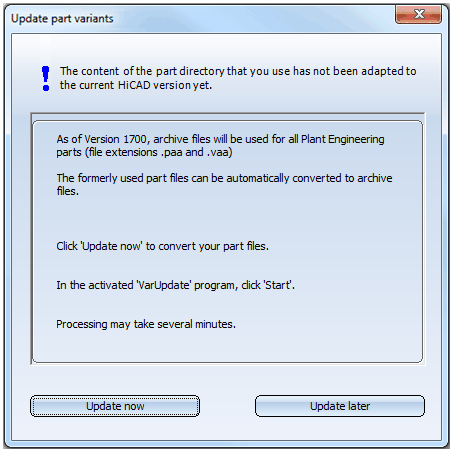
When you start HiCAD and the DBPlantDataImport tool, it is checked automatically whether an update of the variants will be necessary. If required, the updating will be performed automatically. You have the option to cancel the process, which will close the program. The program will also be closed if errors occur during updating of the variants.
If you have already created Plant Engineering parts with an older HiCAD version (i.e. before HiCAD 2016), you will normally want to use these parts in newer versions as well. If the parts exist in an old data format (< Version 1700), they need to be converted into the new format.
First make sure that the correct directory path to your current Plant Engineering files has been specified at position 6: in the FILEGRUP.DAT file in the HiCAD EXE subdirectory.
First, the following dialogue will be displayed:
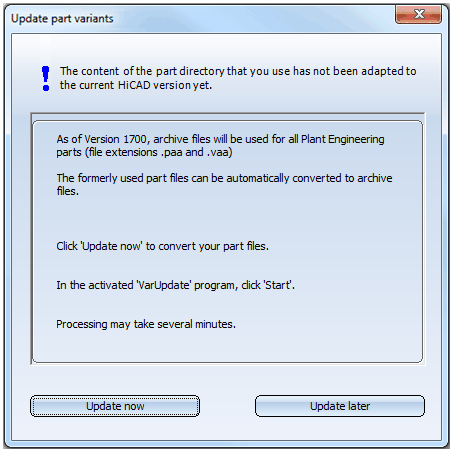
If you want to cancel the complete update/import process, click Update later.
Otherwise, click Update now. This starts the tool for the update of your part data:
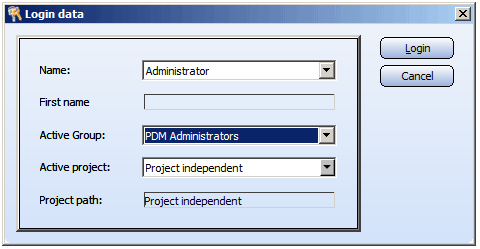
As you want to use this tool to auto-update the database, it is mandatory that you obtain the required write permissions when logging in (rights for the Administration function.
When you click Login, the following dialogue windows appears:
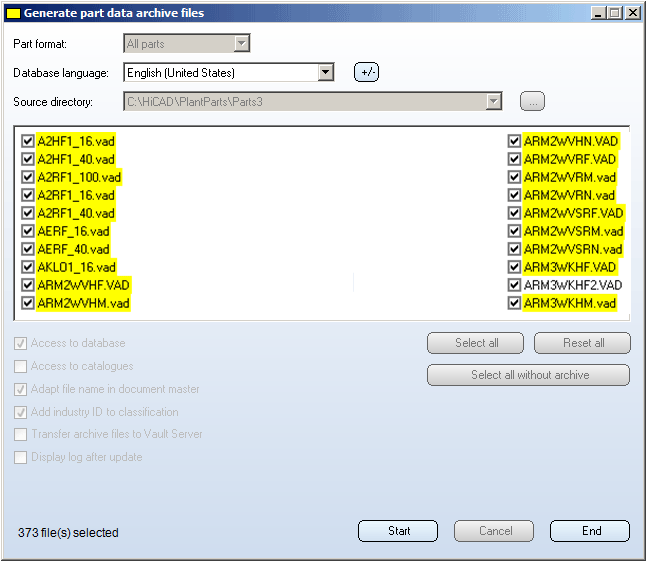
Click Start.
The update of the part data begins. Depending on the number of existing part files, this process can from a few minutes to up to half an hour; this time can be significantly longer if the data are transferred via a network. The updating was successful if an archive file could be generated for all parts with article master data (or catalogue entry, respectively, in case of the Catalogue as part data source). For all other parts, too, an archive file will be created if possible. If the updating was not successful, an error log will be displayed, indicating for each part whether or not an archive file could be successfully generated.
The following changes will be performed in the database:
If a Vault Server exists and has been activated, the archive files of the parts will be moved to the Vault Server. The files can then no longer be accessed via the Windows file system.
After successful update, click End.
If you did not use any old HiCAD versions and installed the new HiCAD version on your computer, the part files already exist in the new archive file format. However, it may be possible that the installed HELIOS database needs to be adjusted.
If this is the case, the following dialogue window will be displayed first:
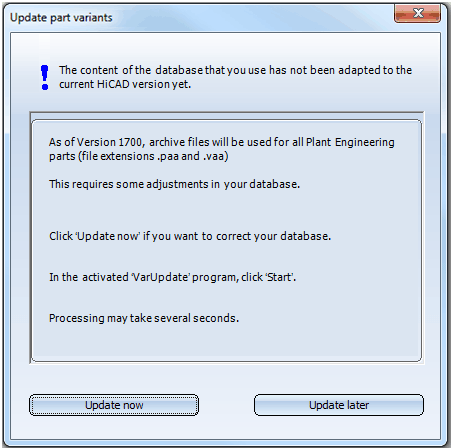
If you want to cancel the complete update/import process, click Update later.
Otherwise, click Update now. This starts the tool for the update of your part data:
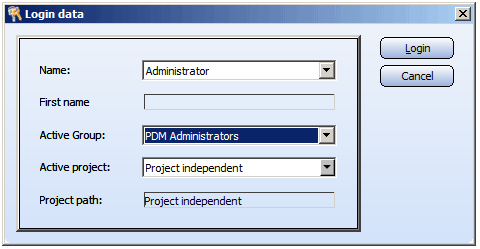
It is mandatory that you also obtain the necessary write permissions when you log in (rights for the Administration function).
When you click Login, the following dialogue windows appears:
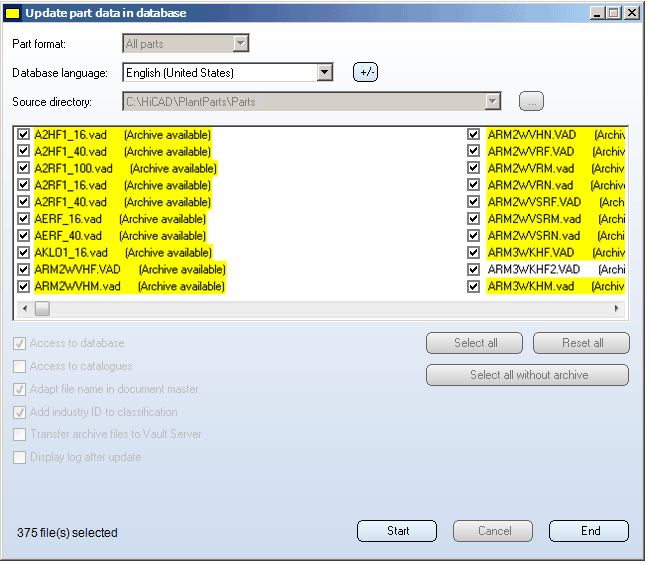
Click Start.
The update of the database begins. This process will normally not take longer than 1 minute; the time can be significantly longer if the data are transferred via a network.
The following changes will be performed in the database:
If a Vault Server exists and is activated, the archive files of the parts will be moved to the Vault Server. The files can then no longer be accessed via the Windows file system.
After successful update, click End.

Important Notes on Updates (PE) • Manage Plant Engineering Data in HELiOS (DbPlantDataImport)
|
© Copyright 1994-2018, ISD Software und Systeme GmbH |