 . In the pull-down menu, the following options are available:
. In the pull-down menu, the following options are available: Besides the opening of drawings with data reduction, you can also switch the reduced representation of parts and assemblies on and off, or remove the data reduction for the entire drawing. Activate the 3-D Standard tab and select Tools > Attr.  . In the pull-down menu, the following options are available:
. In the pull-down menu, the following options are available:
 Part reduction - Change representation and
Part reduction - Change representation and
 Remove part reduction .
Remove part reduction .
3-D Standard > Tools > Attr  > Part reduction
> Part reduction 
Use this function to change the representation of individual parts/assemblies, or all parts/assemblies of a part list.
Select the part or the part list in the ICN or in the drawing and activate the function.
The Data reduction dialogue window ill be displayed:
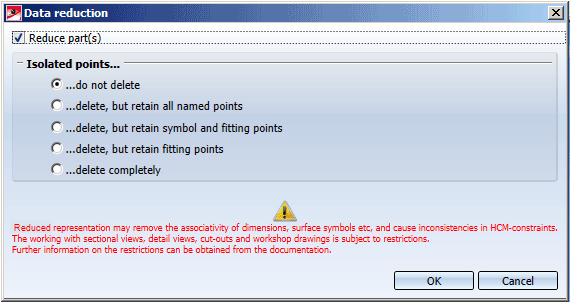
Activate or deactivate the Reduce part (s) checkbox to switch the reduced representation for the selected parts on or off.
The meanings of the options below Isolated points are identical to those for the opening of drawings with reduced parts.
 Please note:
Please note:
3-D Standard > Tools > Attr  > Remove part reduction
> Remove part reduction 
Use this function to remove the reduction for the entire drawing.
When you select the function, HiCAD will issue a confirmation prompt. After confirming with Yes, the reduction will be removed.

Important Notes on Data Reduction (3-D)
|
© Copyright 1994-2018, ISD Software und Systeme GmbH |