
3-D FFS > Via connection > Transit 
The transition piece is derived from the two boundary curves, by connecting them with so-called "synchronisation lines". These synchronisation lines can, depending on the identified curves, either be determined automatically by HiCAD or manually by the user. The additional assignment of connection constraints provides numerous modelling options for transition piece generation: It will, for instance, be possible to create smooth connections of the created surfaces. If no connection constraints are assigned, the connection will be linear.
The synchronisation lines are determined via the appropriate field in the Connect curves dialogue window.
Synchronisation lines can, depending on the identified curves, either be determined automatically by HiCAD or manually by the user.
If you want HiCAD to determine the synchronisation lines automatically, click the Complete button. The synchronisation lines will subsequently be shown as a "frame". You can start this automatism during any phase of the synchronisation line definition, even if you have already determined any synchronisation lines manually.
If you want to determine the synchronisation lines manually, activate the Set option field. Then, move the cursor out of the input field and determine the start point and end point of the desired synchronisation line.
Please note the following:
The images below show a transition piece - without connection constraints - between the boundary curves of two solids.
Example 1: HiCAD automatism
Here all synchronisation lines were determined automatically by HiCAD.
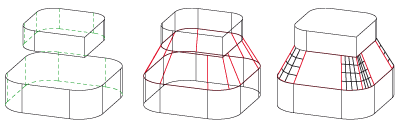
Left: Parts to be connected, Middle: "Frame", Right: Transition piece
Example 2: Manually + HiCAD automatism
Here the synchronisation lines (1) and (2) have been set manually; after this, the HiCAD automatism was used.
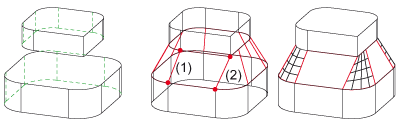
Links: Parts to be connected, Middle: "Frame", Right: Transition piece
 Please note:
Please note:
During synchronisation line determination you can to activate a context menu with a right-click. The cursor needs to be located on the drawing surface, i.e. it must not be placed in the Connect surfaces dialogue.
The context menu contains the following options:
|
Delete all |
All synchronisation lines are deleted. |
|
Complete |
The HiCAD automatism for synchronisation line creation is started. |
|
Create |
The transition piece is generated on the basis of the current settings. |
|
Cancel |
The function is ended after transition piece creation. |
You have the following options to correct the synchronisation lines of the frame:

Transition Piece (3-D FFS) • Surface via Connection (3-D FFS) • Overview of Functions (3-D FFS)
|
© Copyright 1994-2018, ISD Software und Systeme GmbH |