If referenced parts have part attributes which are not to be updated on a regular basis, the synchronization can also take place in a specific, targeted way. This behaviour can be determined in the Configuration Editor at System settings > Referencing > Synchronization of attributes.
Click the  symbol to activate a table in which you can specify for each part attribute
symbol to activate a table in which you can specify for each part attribute
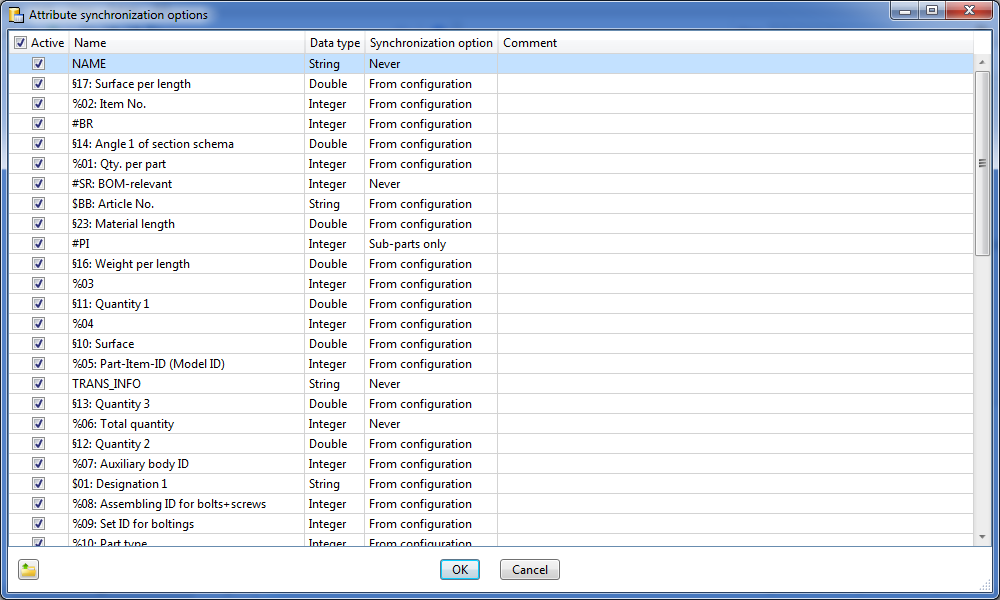
ISD default settings
For this to happen, a row that is composed as follows must exist for the corresponding part attribute:
|
Active |
Via the checkbox of this column you determine whether the synchronization is to be carried out or not. If you want to activate or deactivate all check boxes in one step, then activate or deactivate the check box in the column heading, e.g.
As an alternative, you could also use the context menu's function for activation by clicking the right button on a table entry. |
|
Name |
Here you enter the name of the attribute. Attributes predefined by the ISD can also be chosen via a selection box. To do this, double-click on the corresponding row and choose the attribute from the list.
|
|
Data type |
Here you select the attribute type (double-click on the row):
|
|
Synchronization option
|
Here you select the type of the synchronization.
The following options are possible:
|
|
Comment |
Here you can enter a comment. |
To insert further attribute rows, scroll to the end of the table. There, click on the empty row and specify the required settings. Proceed likewise for further rows. Click OK to close the Attribute synchronization options dialogue window.
The sorting of the table can be changed by clicking on a column header.
With a right mouse click on a table entry you activate the context menu, in which you are enabled to delete the active table row as well as activate or deactivate all check boxes of the column active.
 Please note:
Please note:
Up to HiCAD 2017 the settings for attribute synchronization were defined in the system file REF3D_ATTR_AKT.DAT. If you want to take over settings from an existing REF3D_ATTR_AKT.DAT file, this can be done via the Open file  button. After selecting the file, the settings shown in the Attribute synchronization options dialogue window will be overwritten with those of the selected file after closing the dialogue window with OK.
button. After selecting the file, the settings shown in the Attribute synchronization options dialogue window will be overwritten with those of the selected file after closing the dialogue window with OK.
The changeability of HiCAD part attributes for reference parts that have been write-protected via HELiOS is influenced by the settings in the Configuration Editor (at System settings > Referencing) and in the file ref3d_attr_akt.dat (in the in the Configuration Editor at System settings > Referencing):
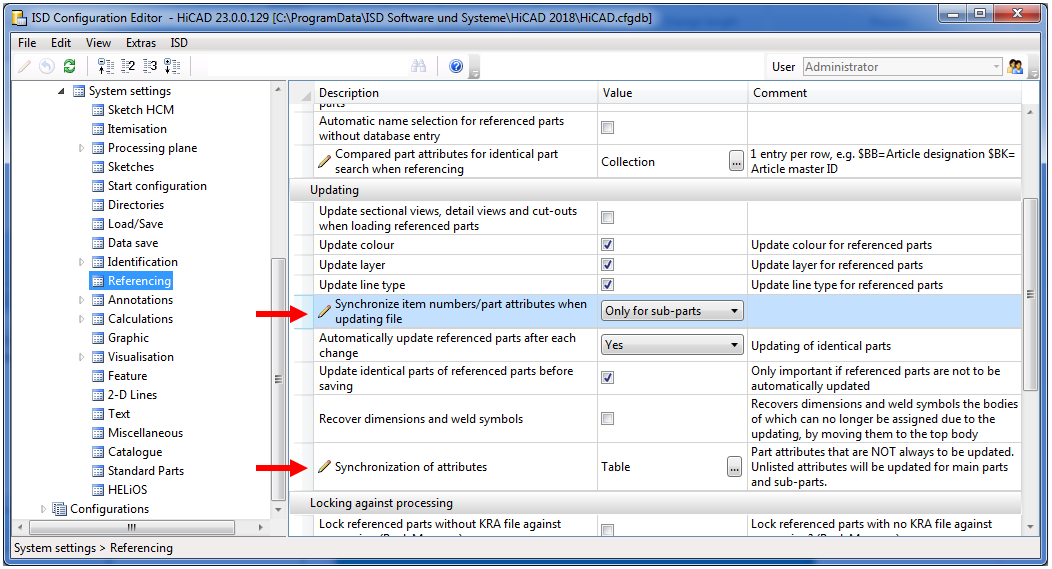
The table below shows, by way of the Attribute %02 (Item number), the possible settings in the Configuration Editor, and their effects on changeability of the HiCAD part attributes of assemblies and parts.
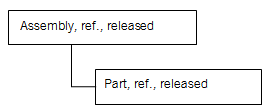
|
Setting for |
Setting for "Synchronization of attributes" |
Item number changeable Part |
Item number changeable Assembly |
|---|---|---|---|
|
For main parts and sub-parts |
Configuration |
|
|
|
For main parts and sub-parts |
Sub-parts only |
|
|
|
For main parts and sub-parts |
Never |
|
|
|
|
|
|
|
|
Only for sub-parts |
Configuration |
|
|
|
Only for sub-parts |
Sub-parts only |
|
|
|
Only for sub-parts |
Never |
|
|
|
|
|
|
|
|
Never |
Configuration |
|
|
|
Never |
Sub-parts only |
|
|
|
Never |
Never |
|
|

Recommendations for Referencing (3-D) • Settings for Referencing (3-D)
|
© Copyright 1994-2018, ISD Software und Systeme GmbH |