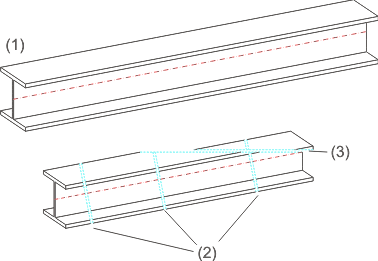
View > Process, Shorten
This function enables you to shorten views - even several times and in different directions - and to delete and copy shortened views. For this, the Shortened view dialogue window is displayed. It contains the following options:
Deletes all shortenings of the active view and displays them again in non-shortened format.
Copies shortenings of an existing view to the active view.
Displays the number of the current shortening direction.
Removes all areas of the current shortening direction.
Defines a new shortening direction. HiCAD automatically numbers directions of shortening consecutively, displaying the number of the current direction in the Plane field.
Enables you to specify a point which will retain its original position when the shortened view is calculated.
Removes individual areas of the current shortening direction.
The so-called view limitation is a special type of the view shortening. Here, the areas outside a specified rectangle are hidden. To apply the view limitation, draw the required rectangle.
Displays a preview of the shortened view.
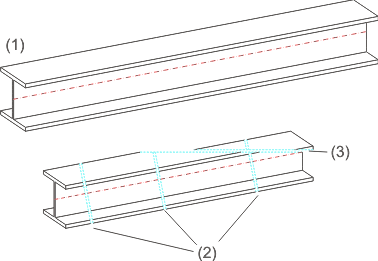
(1) Original view of a steel engineering beam, (2) First shortening with three sub-areas, (3) Second shortening
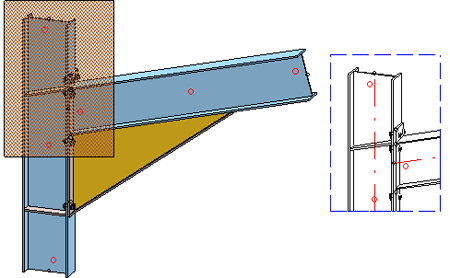
Example of a view limitation
Use the Break line parameters  function (Views > Edit > Shorten
function (Views > Edit > Shorten  > ...) to change the appearance of break lines for shortened views and set further paramaters for the representation of the shortening. Possible are straight lines and zigzag lines.
> ...) to change the appearance of break lines for shortened views and set further paramaters for the representation of the shortening. Possible are straight lines and zigzag lines.
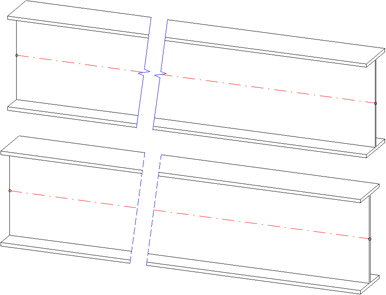
Top: Shortened view with zigzag line; Bottom: With straight lines

View Functions (3-D) • Views (3-D)
|
© Copyright 1994-2018, ISD Software und Systeme GmbH |