
3D-Standard > Newu > Regelteile 
Use the Solid primitive function to create cuboids, prisms, pyramids, tetrahedrons, cylinders, cones, spheres and toruses - either as solids or hollow bodies. For cylinders, cones, spheres and toruses you can also create segments and hollow segments.
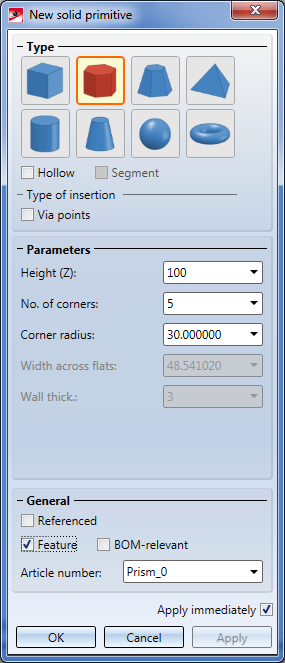
Type
In this area you choose the desired solid primitive type. The active type will be highlighted red, e.g.  .
.
If you want to create the part as a hollow part, activate the Hollow checkbox. If you want to create just a segment of the part (this works only for cylinders, cones, spheres and toruses), activate the Segment checkbox. The icons in the dialogue window will change their appearance depending on the activated checkboxes.

By default, the insertion type "via preview" is active in the dialogue (= Via points). In this mode, a graphic preview of the part according to the chosen parameters will be displayed. You can directly place the part in the drawing. The fitting point of the solid primitive will be placed into the specified point. Please note that the fitting point depends on the type of the solid primitive.
Via points). In this mode, a graphic preview of the part according to the chosen parameters will be displayed. You can directly place the part in the drawing. The fitting point of the solid primitive will be placed into the specified point. Please note that the fitting point depends on the type of the solid primitive.
By activating the Via points checkbox you can deactivate the insertion type "via preview". The value input fields will then be greyed out (exceptions: Number of corners, Radius, Diameter, Width across flats, Wall thickness for hollow bodies, Start angle/End angle for segments). You define the part via points, e.g. a cuboid by specifying the start point and the end point of the spatial diagonal, or a cylinder by specifying the start point and the end point of the cylinder axis.
For fitting point determination you can right-click and open a context menu with further functions:
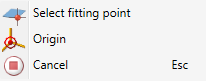
If you choose Origin, the fitting point will be placed into the origin of the active coordinate system. Choose Select fitting point to display the solid primitive, enabling you to identify the new point.
Parameters
Here you specify the parameters for the chosen solid primitive type. Which input fields will be active depends on the chosen type and the Type of insertion (via preview or Via points  ).
).
In the preview mode the preview will not be updated after changing of parameter values until you confirm the value input with ENTER.
General
Here you enter the article number and specify by activating or deactivating the relevant checkboxes, whether:
Apply immediately
If this checkbox is active, the solid primitive will be inserted immediately after determination of the fitting point. If the checkbox has been deactivated, a preview of the solid primitive will be displayed. You can then change the parameters if desired. The part will be created when you click on the Apply(or the OK button, or by press the MMB).
The dialogue window will remain open after insertion of the part, allowing you to insert further parts without having to call the function again. Click OK to close the dialogue window.
You can choose between the following solid primitives:
|
|
|
|
|
||||
|
|
|
|
|
![]() Please note:
Please note:
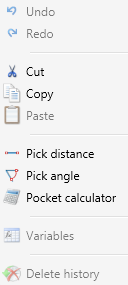
If you want the cuboid to be inserted as a sub-part to the active part, click  and choose Create new solid primitive, as sub-part
and choose Create new solid primitive, as sub-part  .
.

Create Parts and Assemblies (3-D) • Notes on Part Creation (3-D) • Part Creation Functions (3-D)
|
© Copyright 1994-2018, ISD Software und Systeme GmbH |