 > Exchange 3-D part, via DB link
> Exchange 3-D part, via DB link 
Drawing > Insert Part > Exchange  > Exchange 3-D part, via DB link
> Exchange 3-D part, via DB link 
This function searches, via the article master of the active part, a KRA file linked via HELiOS, and automatically exchanges the active part with the KRA file. In contrast to the functions Exchange 3-D part, via document master and Exchange 3-D part, via article master, no document or article selection and no placing of the exchanged part will be necessary here.
The function is particularly useful when you subsequently reference parts, for which a linked detail drawing already exists, in the assembly of the original model drawing. In this case it will be ensured that the part that exists in the detail drawing will be exchanged with the referenced part. HiCAD will also attempt to preserve the dimensions of the part to be exchanged.
 Please note:
Please note:
Here, "detail drawings" are not the detail drawings that are created with the Drawing derivation function on the Drawing tab, but manually created drawings which have either been created via Drawing > Save/Reference > Part and the Detail drawing... option, or by pasting of individual parts into a drawing file from the Clipboard. When using the Clipboard, please remember that dimensions will not be taken over.
When you call the function, HiCAD will check via the article master of the active part, whether a linked KRA file exists in the HELiOS database.
A simple example:
In the original model drawing, a HELiOS article master has been assigned to the assembly shown below.
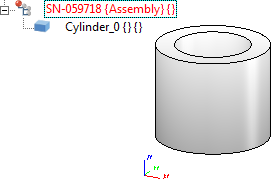
For this assembly a detail drawing has been created via Drawing > Save/Reference > Part and the Detail drawing... option.
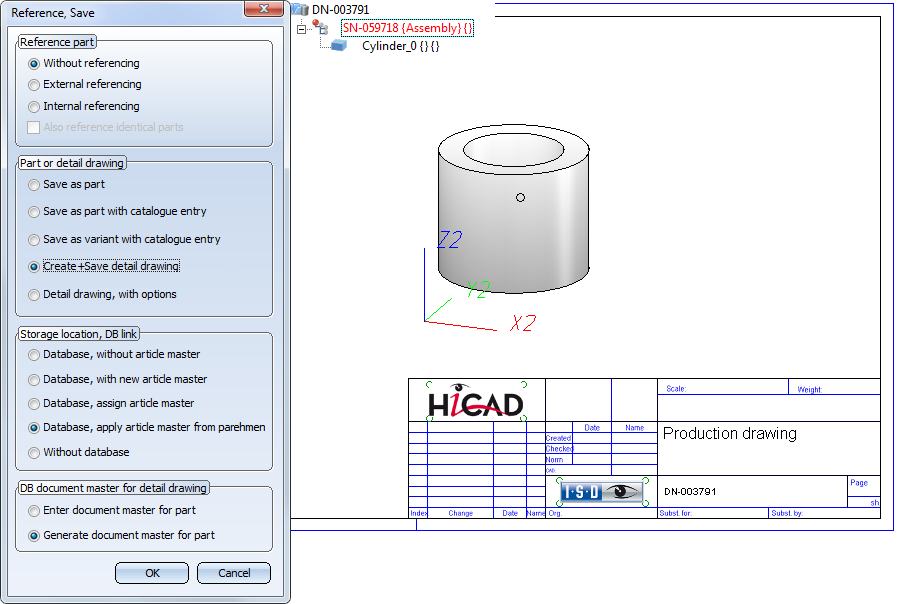
In the detail drawing the dimensions shown below have been created.
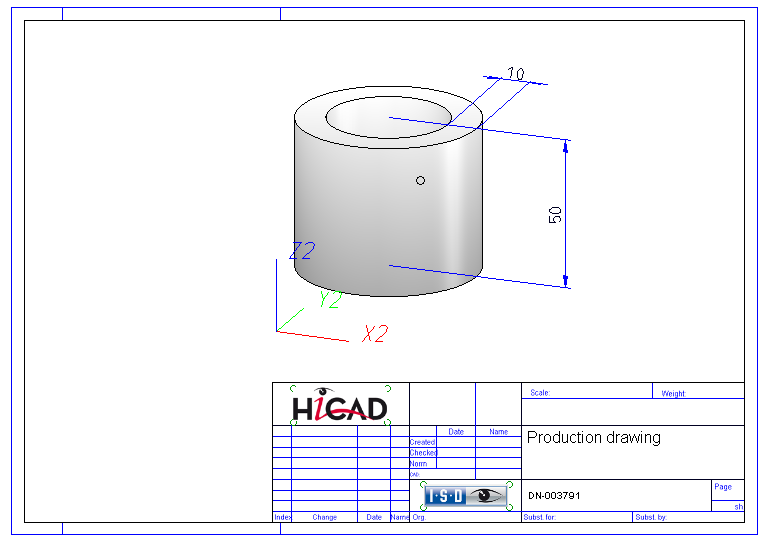
In the original drawing, the assembly is now being processed - here, a bore is inserted. Then, the assembly is referenced.
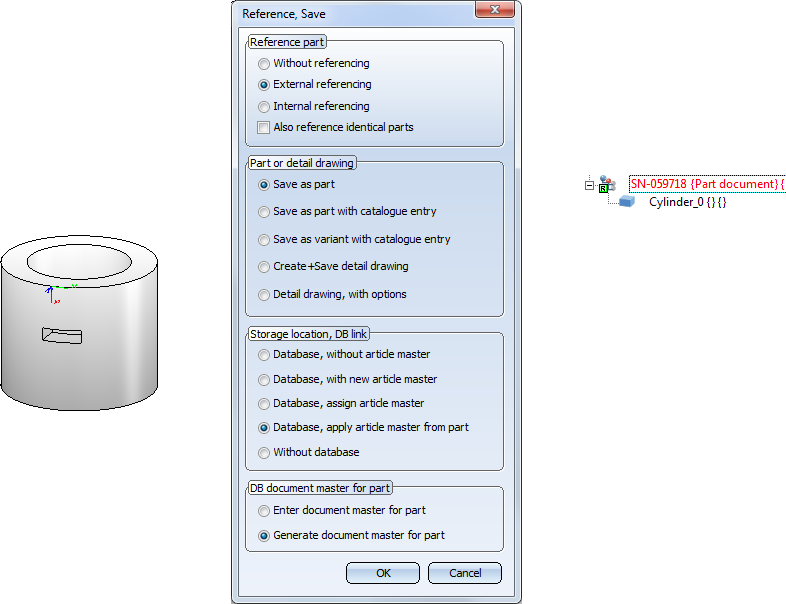
If you now select the Exchange 3-D part, via DB link  function in the detail drawing, the assembly in the detail drawing will be replaced with the changed assembly in the original model drawing, preserving the dimensions of the detail drawing in the process.
function in the detail drawing, the assembly in the detail drawing will be replaced with the changed assembly in the original model drawing, preserving the dimensions of the detail drawing in the process.
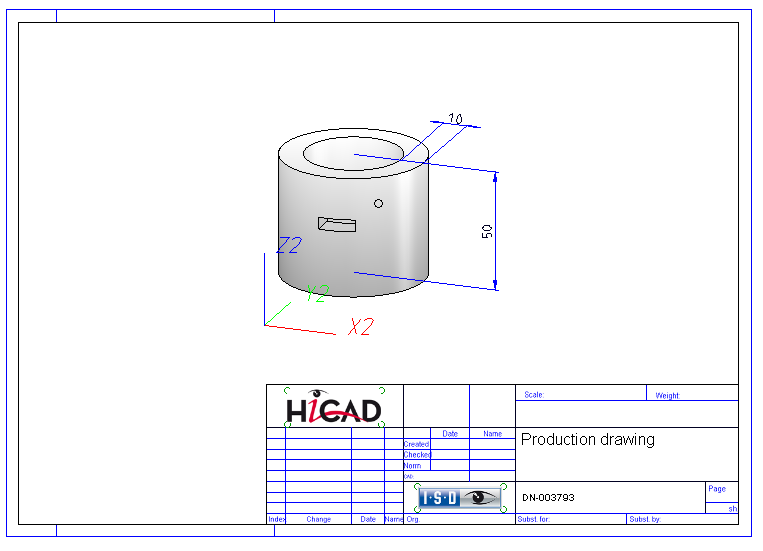
 Notes on dimension reconstruction:
Notes on dimension reconstruction:
If a part has sub-parts and if the detail drawing has been created with a version older than HiCAD 2018 SP1, dimensions cannot be reconstructed, i.e. they cannot be assigned to the corresponding parts. In this case you should open the Configuration Editor, go to System settings > Referencing and activate the Recover dimensions and weld symbols before calling the Exchange 3-D part, via DB link function. The dimensions and weld symbols will then be assigned to the superordinate part.

Identification Mode • Select parts • Find Parts • Feature (3-D) • Parametric Dimensions (3-D)
|
© Copyright 1994-2018, ISD Software und Systeme GmbH |