Colour and Material (3-D)
Material
3-D Standard > Tools > Attr.  > Material
> Material 
You use this function to assign a material to the
active part.
- Select the desired
material.
- If you also want
the material to apply to the sub-parts of the active part, activate the Include subordinate option.
- Click OK to exit
the window.
To undo this assignment again, right-click the part
in the ICN and choose Material > Delete.
 Please note:
Please note:
- It makes sense to deactivate the Include subordinate option, for example,
if an assembly consists of different materials and you want to assign
a different material to a part higher up in the structure than to the
subordinate parts.
- The edge colour and surface colour of 3-D parts can be linked to the material catalogue colours. In this case you can determine the edge colour and surface colour of a part automatically by the values specified in the columns COLOR (surface) and COLK (edges).In order to activate this setting, you need to set the parameter Surface colour from catalogue in the system file KNTPAR.DAT to 1. Once you have assigned a material to a part, the relevant colours of the material catalogue will be used automatically.
The edge colour applies to the Glass model representation!
- You can use the search function at the top left of the selection window for a targeted search of particular materials. Enter the search term in the input field and click the button to the right of the input field.
- Use the filter option at the top right of the window to narrow the search for materials. Via the selection box you can choose whether only main series, sub-series or all are to be displayed. The selected setting applies per catalogue and will be the default setting when you cal the catalogue the next time (even after a new start of HiCAD). Further information on main series and sub-series can be found in the HiCAD Basics and the Catalogue Editor Online Help.

Surface colour
3-D Standard > Tools > Attr.  > Surface colour
> Surface colour 
You use this function to change the shading colour of the active part
or the current part list.
- Select the colour
you want. Preset will the colour of the active part or, in a part list, the colour of the part for which the function was called. The list of colours displayed for selection depends on the material
file that was last loaded.
- If you want the
colour to apply also to the sub-parts of the active part, activate the Include subordinate option.
- Click OK to exit
the window.
 Please note:
Please note:
- You can also change the default setting for the surface
colour in the Surface, Line, Edge Parameters toolbar. This surface
colour is then assigned to subsequently created parts.
- In HiCAD, a colour code is assigned to each surface. Therefore it is possible to assign different colours to specific surfaces of a part. The colour assignment for surface can be made:
- via the Surface/Line/Edge parameters menu. The colour selected here will be the default setting for subsequently created surfaces.
- via 3-D Standard > Tools > Surface functions > Surfaces, Further....
- Depending on the setting in the Configuration Editor at System settings > Visualisation > 3-D, the surface colour of a part will be automatically determined by the material assigned to the part.
If you want to apply the colour to the active view only, select the Change surface colour, only in active view  function.
function.

Edge colour
3-D Standard > Tools > Attr.  >
Edge colour
>
Edge colour 
You use this function to change the edge colour of the active part.
Select the desired colour from the displayed list.
If you want to apply the colour to the active view only, select the Change edge colour, only in active view  function.
function.
If you want to change the edge colour of all parts of a part list, select the corresponding parts in the ICN or in the drawing, right-click the selection and choose Edge colour in the context menu.
 Please note:
Please note:
- You can also change
the default setting for the edge colour in the Surface, Line, Edge Parameters bar. This edge colour
is then assigned to subsequently created parts.
- The edge colour does
not
apply to the shaded display.
- The surface colour of a part is determined by the material assigned to the part, depending on the settings in the system file KNTPAR.DAT.

Line type
3-D Standard > Tools > Attr.  > Properties - In all views, Line type
> Properties - In all views, Line type 
3-D Standard > Tools > Attr.  > Properties - Active view only, Line type
> Properties - Active view only, Line type 
Use this function to assign a line type to 3-D parts. In this way, you can, for instance, display the contour edges of neighbouring parts by dash-dotted lines, as is quite common according to certain standards.
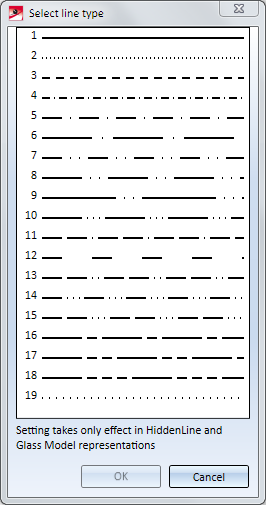
 Please note:
Please note:
- Both functions allow multiple selections.
- The setting takes only effect in Glass model and HiddenLine representation.
- If the line type is only to apply to the active view, select Active view only - Line type.
- The functions can also be found in the context menu for 3-D parts in the Properties section.


Part Properties (3-D) • Surface, Line Edge Parameters • Colour Editor • Model and Process Parts (3-D)
|
© Copyright 1994-2018, ISD Software und Systeme GmbH
Version 2302 - HiCAD 3-D
Date: 30/10/2018
|
> Feedback on this topic
|
 > Material
> Material 
 > Material
> Material 
![]() Please note:
Please note: > Surface colour
> Surface colour 
![]() Please note:
Please note:
 function.
function. >
Edge colour
>
Edge colour 
 function.
function. ![]() Please note:
Please note: > Properties - In all views, Line type
> Properties - In all views, Line type 
 > Properties - Active view only, Line type
> Properties - Active view only, Line type 
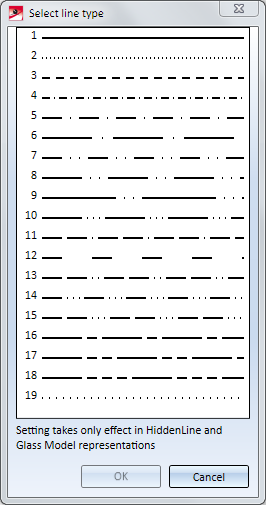
 Please note:
Please note: 