
3-D Standard > Process > Add 
You use the
functions to perform Boolean operations.
The following options are available:

|
Creates a Boolean union of the active part and another part in the drawing. Sub-parts will also be considered. |

|
Add, without sub-parts Creates a Boolean union of the active part and another part in the drawing. Sub-parts will not be considered. |

|
Subtracts a part in the drawing from the active part. Sub-parts will also be considered. |

|
Subtract, without sub-parts Subtracts a part in the drawing from the active part. Sub-parts will not be considered. |
|
|
Subtracts an intersection from the active part. You can select the facets to which the resulting hole is to be parallel. |

|
Forms an intersection of the active part with another part in the drawing. Sub-parts will also be considered. |

|
Intersection, without sub-parts Forms an intersection of the active part with another part in the drawing. Sub-parts will not be considered. |
 Please note:
Please note:
On the Simplify tab you will find the Merge all solids  function. Use this function to merge all parts of the type "Solid" that belong to a part list (multiple selection) to one new solid by means of a Boolean operation.
function. Use this function to merge all parts of the type "Solid" that belong to a part list (multiple selection) to one new solid by means of a Boolean operation.
3-D Standard > Process > Add 
You use this function to add the active part and any other part of the drawing. The active part is Boolean-unioned with the identified part.
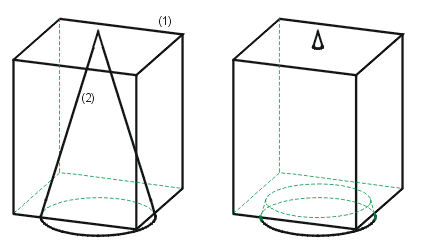
Left: (1) Active cuboid, (2) Cone to be added
Right: Boolean union of the parts
 Please note:
Please note:
The adding of 3-D parts to a Steel Engineering parts may cause problems with subsequently called functions, e.g. mitre cuts, Steel Engineering connections, NC/NCX export, deriving of drawings, etc. Attributes (e.g. weight, length, etc.) may also be calculated incorrectly. In such cases, HiCAD will display the following warning message:
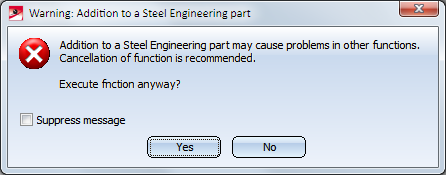
You can then decide whether you want to execute the function or not.
If you do no longer want this message to be displayed, activate the Suppress message checkbox. In this case, the adding will either be accepted or refused, depending on your last choice in the message window. Please remember that the checkbox status applies only to the current HiCAD session!
3-D Standard > Process > Add  > Subtract
> Subtract 
Subtracts any part of the drawing from the active part.
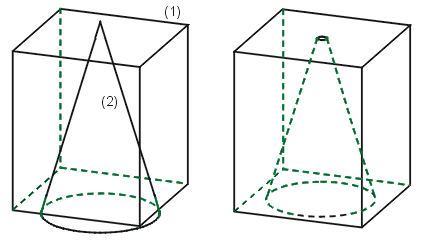
Left: (1) Active cuboid, (2) Cone to be subtracted
Right: Result of the subtraction
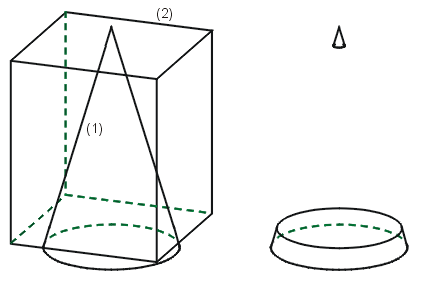
Left: (1) Active cone, (2) Cuboid to be subtracted
Right: Result of the subtraction
3-D Standard > Process > Add  > Clean up
> Clean up 
Use this function to subtract part intersections from the active part. this function to subtract intersecting parts from the active part. In contrast to "normal" subtractions, you can select the facets to which you want the resulting hole to be parallel.
Proceed as follows:
 icon and identify the intersecting part. After selecting the part, the text Collision part will be displayed (instead of Select part) will be displayed.
icon and identify the intersecting part. After selecting the part, the text Collision part will be displayed (instead of Select part) will be displayed.  icon and then identify the desired surfaces. The selected surfaces are highlighted in a different colour and listed in the Surfaces field. Selected surfaces can be removed from the list with a simple right-click at any time.
icon and then identify the desired surfaces. The selected surfaces are highlighted in a different colour and listed in the Surfaces field. Selected surfaces can be removed from the list with a simple right-click at any time.
The left image below shows a cylindrical collision part (1) that intersects with a pipe. The outer surface (2) and the inner surface (3). of the pipe have been selected. Image A shows the result with clearance, while image B shows the result of a subtraction.
Left: (1) Collision part, (2) and (3) Identified surfaces. A: Result of clean-up, B: Result of subtraction
 Please note:
Please note:
3-D Standard > Process > Add  > Intersection
> Intersection 
Creates the intersection of the active part with another part of the drawing.
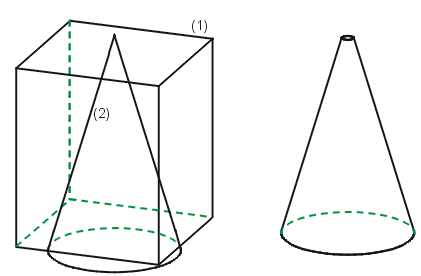
Left: (1) Active cuboid, (2) Cone for the section
Right: Result

Process Part (3-D) • Model and Process Parts (3-D)
|
© Copyright 1994-2018, ISD Software und Systeme GmbH |