
Sketch > Process > Del. 
Use these functions to delete lines or isolated points of a sketch or a 3-D sketch.
Identify the line or isolated point you want to delete, or right-click to activate the following context menu with further options:
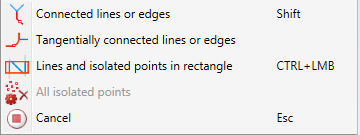
|
|
Connected lines or edges Use this function to delete all connected lines and edges, up to a point where a connection would no longer be unambiguous. In this way, entire polylines or composite edges can be deleted in one step.
|
|
|
Tangentially connected lines or edges Choose this function if you also want to delete all tangentially connected lines or edges when identifying the next line or edge. |
|
|
Lines and isolated points in rectangle (CTRL+LMB) Use this function to delete the lines/edges within a drawn selection rectangle. Move the mouse pointer to the desired corner point position of the selection rectangle. Press and hold down the left mouse button and draw the rectangle by moving the mouse. As soon as you release the left mouse button, the lines and points in the selection rectangle will be deleted. For lines, please note the following: If the rectangle is drawn from the top left to the bottom right, all lines which are completely located within the rectangle will be deleted. If the rectangle is drawn from the top right to the bottom left, lines only portions of which are located within the rectangle will be deleted as well. The selected lines/edges will be highlighted in a different colour. You can also call the function via the keyboard. Proceed as follows:
Please note that only lines of the active part will be considered. |
|
|
All isolated points Use this function to delete all isolated points of the sketch in one step. |
|
|
Cancel (Esc) Use this function to cancel the function. |
Click  to open a menu with further deleting functions:
to open a menu with further deleting functions:

|
© Copyright 1994-2018, ISD Software und Systeme GmbH |