
Ellipses can be inserted in the active sketch or 3-D sketch as
Sketch > Draw > Ellipse 
The function dialogue for full ellipses depends on whether or not a sketch or 3-D sketch is active:
A sketch is active.
The Full ellipse input window is displayed. proceed as follows:
 and specify the required point in the drawing.
and specify the required point in the drawing.
![]() Please note:
Please note:
A 3-D sketch is active.
HiCAD requests the following entries, in turn:
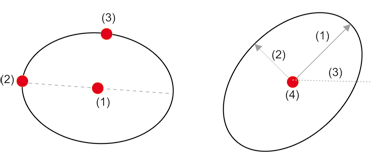
Links: 3D-Skizze aktiv, Rechts: Skizze aktiv
Sketch > Draw > Partial ellipse 
To create partial ellipses, click  and select the Partial ellipse function.
and select the Partial ellipse function.
You use this function to create partial ellipses. The function generally works in the same way as the Ellipse function, the difference being that you also need to specify
For sketches, the specification of the start point and the end point can - like the centre point specification - directly take place in the Partial ellipse input window. Under Pick, click the  , resp..
, resp..  icon and specify the required point in the drawing.
icon and specify the required point in the drawing.
![]() With partial ellipses, two solutions are always provided.
With partial ellipses, two solutions are always provided.

3-D Sketch (3-D) • Sketch Functions (3-D)
|
© Copyright 1994-2018, ISD Software und Systeme GmbH |