 > Part assignment
> Part assignment 3-D Standard > Standard Parts > Bolting  > Part assignment
> Part assignment
These functions enable you to check and, if required, change the part assignment of boltings or rivetings.
3-D Standard > Standard
Parts + Bolting  > Check assignment
> Check assignment 
This function checks whether the boltings of the current drawing have at least two parts to be bolted together. All boltings for which this is not the case are marked with a circle.
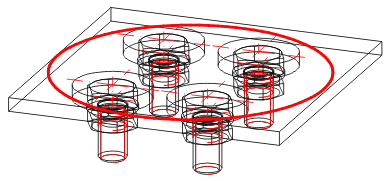
If you want to retain these markings, say, for subsequent correction of the boltings found, press YES to confirm the control prompt Retain Marking? The markings are stored as composite edges in a part named BOLT CHECK and saved in the drawing.
3-D Standard > Standard
Parts + Bolting  > Assign bolting manually
> Assign bolting manually 
You use this function to manually assign a bolting to the parts to be bolted together.
![]() Notes:
Notes:
3-D Standard > Standard
Parts + Bolting  > Assign bolting automatically
> Assign bolting automatically 
HiCAD here makes every attempt to correct erroneous assignments of boltings automatically.

Boltings and Rivetings (3-D) • Standard Parts, Boltings, Rivetings, Weld Seams (3-D)
|
© Copyright 1994-2018, ISD Software und Systeme GmbH |