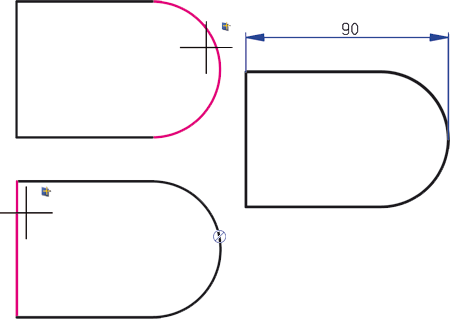
In all dimensioning functions, you can activate the Element type selection dialogue window with a right-click (for the Variable dimensioning you can make the selection directly in the dialogue window). Here you specify which elements (points, edges, or surfaces) you want to allow for selection. The dialogue window can be activated whenever HiCAD prompts you to identify the element to be dimensioned.
This option can be useful in many situations: When dimensioning circles, arcs or ellipses, for example, it makes sense to immediately identify the required edge or surface instead of selecting a point option, such as Q, S2 or R. Right-click to open the Element type selection dialogue window and activate the required element types.
Example 1: Axially parallel linear dimension between arc and edge
In the example below, an axially parallel linear dimension between the right circular arc and the left edge is to be created. Proceed as follows:
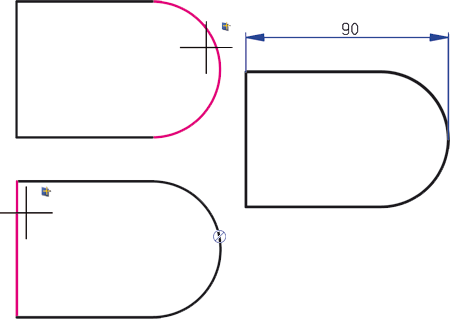
Activate the Linear dimensions, axially parallel function and press the right mouse button. In the dialogue window, additionally activate the Select edge option and close the window with OK. Now identify the arc in the vicinity of the area you want to dimension. Please make sure that the Autopilot does not indicate any snap point. The arc is marked with the  symbol. Then, identify the left edge.
symbol. Then, identify the left edge.
Example 2: Axially parallel linear dimension between base and top surface of an obliquely truncated cylinder
In this example, an axially parallel linear dimension between base surface and top surface of an obliquely truncated cylinder is to be created - for the longer as well as for the shorter side. For identification of the elements to be dimensioned, the Select edges option has been activated in the Element type selection dialogue window.
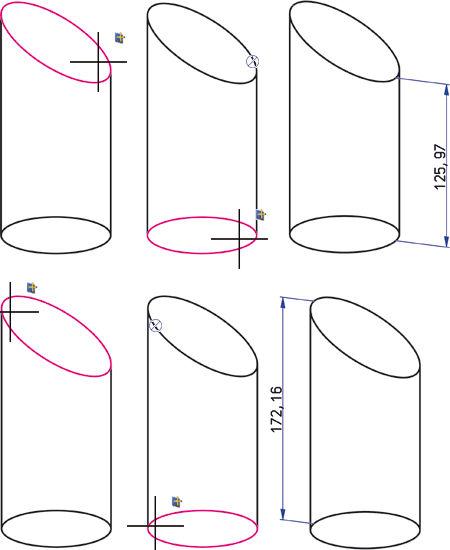
Example 3: Angular dimension between base and top surface of an obliquely truncated cylinder
In this example an angular dimension is created between base surface and top surface of an obliquely truncated cylinder. For identification of the elements to be dimensioned, the Select surfaces option has been activated in the Element type selection dialogue window.
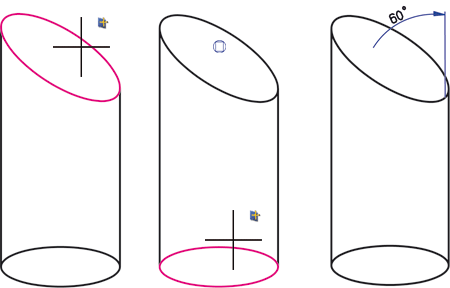

Dimensioning (3-D) • General Notes on Dimensioning (3-D)
|
© Copyright 1994-2018, ISD Software und Systeme GmbH |