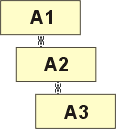Linked Views (3-D)
HiCAD enables you to link views to one another and hence move them
in one step. A view here is always the so-called master view, i.e. the
view that is superordinated to the other views.
Special features of linked views:
- When a master view
is moved, all subordinate views linked to it are also moved.
- You can initially
only move linked views in the alignment direction of the master view.
It is, however, possible to leave the alignment direction
temporarily.
- You can align linked
views in the alignment direction of the master view at the press of a
button.
When are views linked?
- The 4 Views and 6 Views functions automatically
link the standard views created to the front view. The front view is hence
the master view.
- When the New view, horizontal/vertical
and New view, In
direction functions are used to derive views, the newly created
views are linked to the original view. The original view is hence the
master view.
- The functions of
the Link viewsmenu can be used to link views in any combination.
You also use this menu to cancel links.
Nested links to views
Links to views can be nested, i.e. a master view can be linked to another
view and superordinated to it.
Example:
The drawing contains 3 views A1, A2 and A3.
- A3 is linked to A2.
A2 is the master view of A3.
- A2 is linked to A1.
A1 is the master view of A2.
This has the following impact on moving:
A1
is moved.
A2 as the subordinate view is then also moved.
As A2 is the master view for A3, A3 is also moved.
A2
is moved.
A3 as the subordinate view is then also moved.
As A2 is subordinate to the master view A1, it is only
possible to move in the alignment direction of A1. A1 is not
moved.
A3
is moved.
A3 is subordinate to A2 and can therefore only be moved
in the alignment direction of A2. A1 and A2 are not moved.


Views - Basics (3-D) • Derive New View
(3-D) • Link
to View (3-D)
|
© Copyright 1994-2018, ISD Software und Systeme GmbH
Version 2302 - HiCAD 3-D
Date: 30/10/2018
|
> Feedback on this topic
|