
2-D Dimensioning + Text > Text
A Text Editor which allows you to create one-line texts is an integrated part of the HiCAD system. There is an Annotation Editor for text blocks and texts with leader line and item indices.
Texts in HiCAD are assigned to the active part, which means that they are components of the active part and are transformed and saved with it. You can also move texts individually via drag & drop.
Texts for dimensionings belong to the dimensioning unit, and you can neither create nor change them using the text functions. You can use the text functions to insert and correct texts in symbols.
Texts in HiCAD fonts are represented by means of polyline segments. They may appear angular on the screen, but, on the plotter, they are displayed with higher resolution, i.e. rounded. For this, you need to set the Number of character generators ("Anzahl der Zeichengeneratoren") parameter to 0 in system file PLOPAR.DAT. You should only set this parameter if the plotter cannot generate texts independently.
Texts which are not represented in standard text font are automatically drawn in the form of smooth line segments in plot output.
If you use the right mouse button to activate an already created text, a context menu containing the most important processing functions is displayed. Double left-click to open the text editor or the Annotation Editor.
The text is identified by means of the text reference point (insertion point). You do not necessarily need to use point option I to identify the text reference point. Relatively approximate positioning of the cursor is sufficient. If several texts are located above a point, the first relevant text is found in the data structure when identifying with RETURN.
In text entry, all characters that can be entered via the keyboard are allowed. The contents of user-specific variables and system variables are applied using $A to $Z and $@ to $@9. You can specify the name of a numeric variable the content of which is automatically converted into a text. If you enter a text via a variable, e.g. text variable $A, the corresponding content of the variable is written as a text if you enter RETURN.
You can place the texts in all layers, from 0 to 999. If you want to hide individual texts, use layer 0.
If you want to show the text again or edit the text, select File > Visualisation > Layer 0 ON.
You use the control characters to achieve superscripts and subscripts in annotations
Both characters can occur several times in a text. This means that you can switch from a superscript or subscript back to normal position. The number of control characters influences the font size of the superscripted or subscripted text.
A ^ character in a text raises the following characters by half the lettering height. The superscripted characters are written with the same font size as the preceding characters.
Two successive ^^ characters reduces the font size by half and the following characters are raised by 75% of the original lettering height. This enables exponents to be represented in the usual annotation.
Characters ' or '' subscript the following characters.
Superscripted or subscripted text is deactivated by means of the opposite control character.
Example:
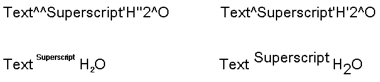

New Text/Annotation (2-D) • Text and Annotation (2-D) • HiCAD (2-D)
|
© Copyright 1994-2018, ISD Software und Systeme GmbH |