
The Bolting menu has three tabs:
The Parts tab gives you access to all available bolts, washers, nuts, countersinks and threads that the bolting can consist of.

![]() Boltings do not require new bores, i.e. you
can also insert boltings into existing bores.
Boltings do not require new bores, i.e. you
can also insert boltings into existing bores.
HiCAD normally determines the minimum bolt projection length and the minimum bolt depth automatically. However, the Options tab allows you to change the default setting used.
Enter the factors to determine Lmin and Umin.
You can use this tab to predefine frequently required bolt connections and save them as templates.
To define a bolt connection, proceed as follows:
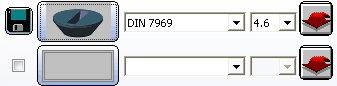
The bolt symbol in the Bolting window is automatically updated.
If the checkbox is active when a bolt connection is saved, the connection elements assigned to this type are then displayed automatically on the Parts tab when this bolt type is loaded.
If not all available types are displayed during selection of bolts or
connection elements, you can use the Provide New ... ![]() function in the corresponding line. This function enables
you to enhance the selection lists for bolts and connection elements.
function in the corresponding line. This function enables
you to enhance the selection lists for bolts and connection elements.

Boltings (2-D) • Standard Parts (2-D)
|
© Copyright 1994-2018, ISD Software und Systeme GmbH |