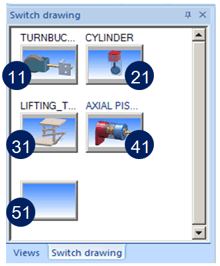- What are the functions of the mouse buttons?
- How do I select a point option?
- Which point options do I select if I require a reference point?
- What types of re-use are available?
- How do I draw an uninterrupted contour in a 3-D sketch?
- How do I move objects by a particular value, using a displacement vector?
- How can I modify the grids in sketching functions?
- How do I convert a HiCAD drawing into a graphic?
- How do I load the automatic "10-Minute Save" option?




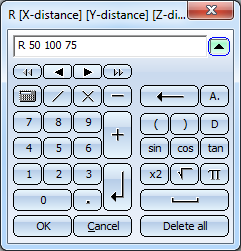



 For high-definition graphics the shortcut CTRL+C should be used.
For high-definition graphics the shortcut CTRL+C should be used.