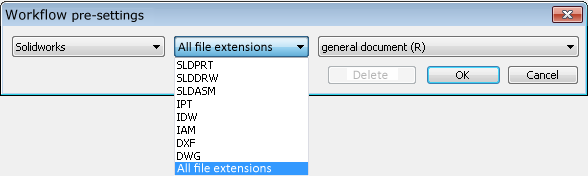
Helios > Options and Settings > General configuration
The General configuration menu item in the window of the Local Session opens the global configuration for the CAD integration.
It consists of the following areas:
Here you can find a selection field for the definition of the Article attribute for the name of the material.
Below it you will find the Extended name generation for documents checkbox. If this checkbox is active, generated file names will contain master data information that enhances their informative value, i.e. the document name will be preceded by the article number and document number.
Here you can specify, by activating or deactivating the
checkboxes, whether product structure and material data are generally to be transferred to HELiOS when saving in the CAD system.
Workflow pre-settings: Double-click on empty space to open a dialogue window enabling you to specify which document types in the workflow configuration are to be assigned to which specific file extensions (an assigning to all extensions is, in principle, also possible) when creating a new document. Make a distinction between Workflow and Role Workflow (R).
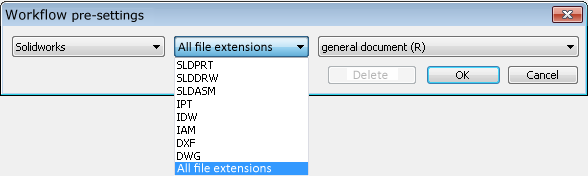
Init values: Select New (Document) , or New (Article) , respectively, to display a list of assignable attributes for articles or documents.
Select one of the displayed attributes and click OK. In the subsequent dialogue you can initialise the input field with a value for the attribute. The value will then be assigned to , which will then be assigned to all SOLIDWORKS files.
In the selection/input window at the top right of the dialogue, you can limit the initialisation to a particular file type.
The initial values can also be edited or deleted if desired.
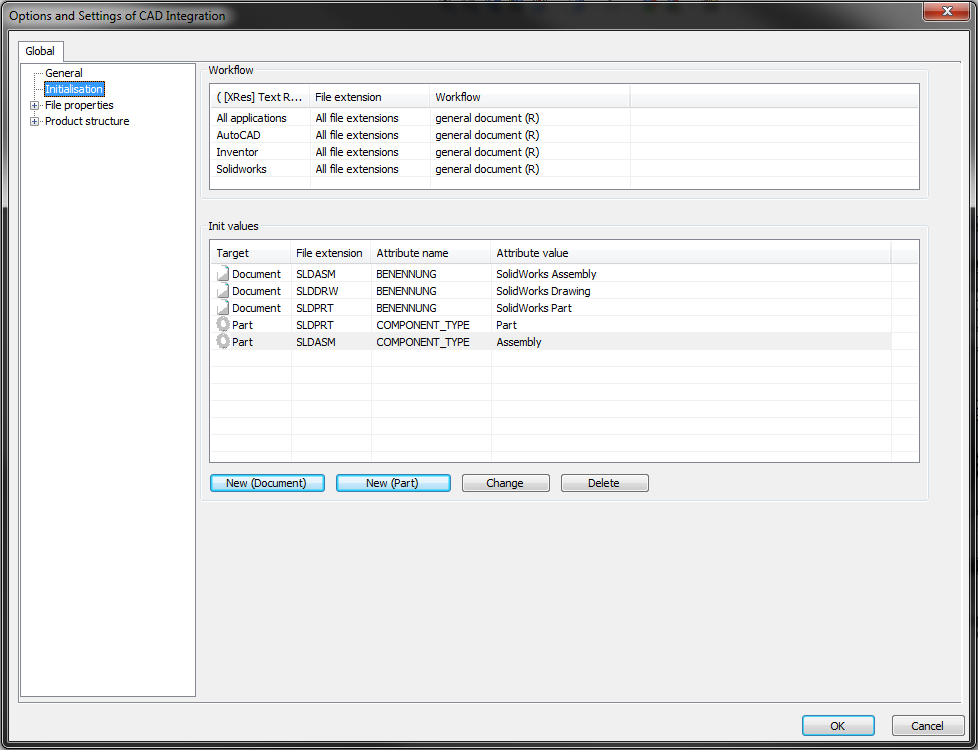
Example:
Select New (Document).
In the attributes overview, select "Department" and confirm with OK.
In the subsequent dialogue, enter "Production" into the input field and click OK.
Each newly created document will then automatically be assigned the value "Production" in the attribute field "Department".
If you have also defined the init value in the field at the top right (e.g.) for .doc files, it will only be assigned to newly created .doc files.
Here you can define default properties of attributes and how they are transferred to CAD system from HELiOS (Take over from HELiOS), or from the CAD system to HELiOS (Take over from CAD).
The procedure is identical for both cases: In the HELiOS area on the right hand side you can choose between an article or a document in the selection window at the top. In the selection window below you assign the desired HELiOS attribute.
On the left side below CAD you can specify whether the settings are to apply to SOLIDWORKS only, or globally to all CAD systems on the system, and select whether they are to apply For all file extensions or only one particular extension (selectable in the pull-down menu).
Further below you select the Attribute set and the specific Attribute.
If the Attribute set has been set to User-defined SOLIDWORKS, enter a new Attribute in the same-named field, if no attribute from a template has been preset yet.
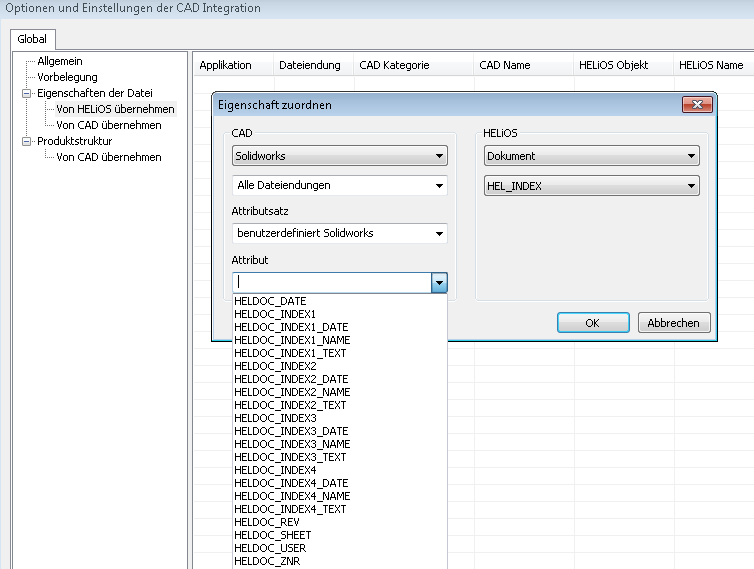
![]() Initial values can only be defined with administration rights. Otherwise, the user will only be shown the already existing initialisation values.
Initial values can only be defined with administration rights. Otherwise, the user will only be shown the already existing initialisation values.

HELiOS for SOLIDWORKS • HELiOS Document
|
© Copyright 1994-2018, ISD Software und Systeme GmbH |