
Workflow functions for the active drawing

Workflow for article master of drawing
The Workflow function can be found in the two function groups HELiOS PDM functions for active drawing and HELiOS PDM functions for active part on the HELiOS PDM tab.
| PDM functions for active drawing | |
|---|---|
|
|
Workflow functions for the active drawing |
|
|
Workflow for article master of drawing |
| PDM functions for active part | |
|---|---|
|
|
Workflow functions for active part |
|
|
Workflow for article master of active part |
This function provides workflow-related information on the active document or article, such as the current Release status or the Access rights. The dialogue window offers the option to edit the workflow status.
The functions are operated in the same way as the Workflow functions of the HELiOS Desktop.
Before the Edit Workflow status dialogue window appears, HiCAD will check the drawing for completeness. One of the following dialogue window may then be displayed:
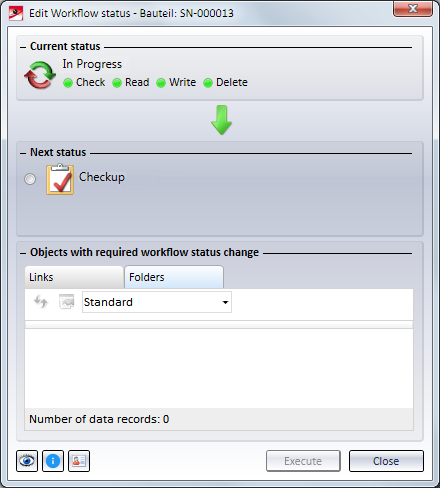
If the logged on user has no permission for the execution of a workflow step, only the current workflow status is shown in the window, with no possibility to change it.
Beneath Current status, small green points symbols show you that you have the permission to perform actions such as Check, Read, Write or Delete. If you do not have the permission to perform an action, the point symbol will be red.
The icons at the bottom left of the dialogue window have the following meaning:
|
|
Test status Shows the current workflow as flowchart. The active status is highlighted with a red frame and can be changed in the following window by a mouse-click (representation via workflow configuration in the EDBSETUP).
|
|
|
History Shows the workflow history in list form.
|
|
|
Owner Shows the owner and the corresponding group.
|
Select Execute step to request the next process step.
 Please note:
Please note:

PDM Functions in HiCAD • HELiOS Desktop: Workflow
|
© Copyright 1994-2018, ISD Software und Systeme GmbH |