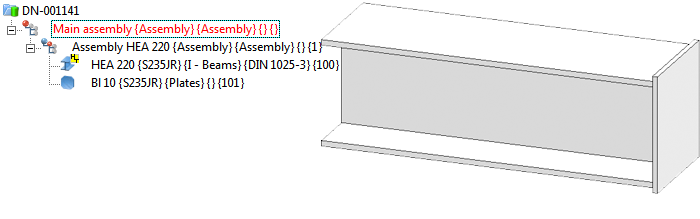
For parts in workshop drawings created with the Steel Engineering Drawing Management module you can auto-generate documents with production data, manage them in HELiOS and link them to the parts. The following example illustrates how this is done.
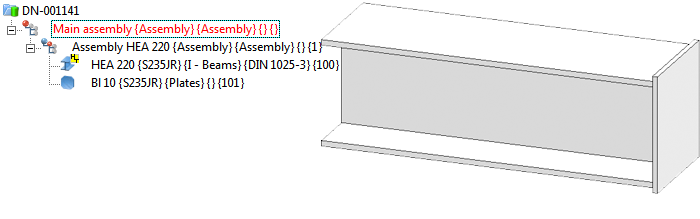
Step 1: Specify settings for production document creation
By default, the creation / the management of the production documents has been deactivated in the Configuration Editor. Therefore, you need to change the corresponding settings first. For this example the following settings will be selected:
Step 2: Create model drawing and derive drawing
 Create a new project, e.g. EXP_PRODUCTION.
Create a new project, e.g. EXP_PRODUCTION.  Create a new drawing file for a model drawing via database, with Article master (SN-xxxxxx) and Document master: DN-xxxxxx).
Create a new drawing file for a model drawing via database, with Article master (SN-xxxxxx) and Document master: DN-xxxxxx).  Insert a beam, e.g. I-beam HEA 220.
Insert a beam, e.g. I-beam HEA 220. Attach a rectangular plate.
Attach a rectangular plate.  Itemise with the following settings:
Itemise with the following settings:  Save the model drawing.
Save the model drawing.  Create/Update
Create/Update
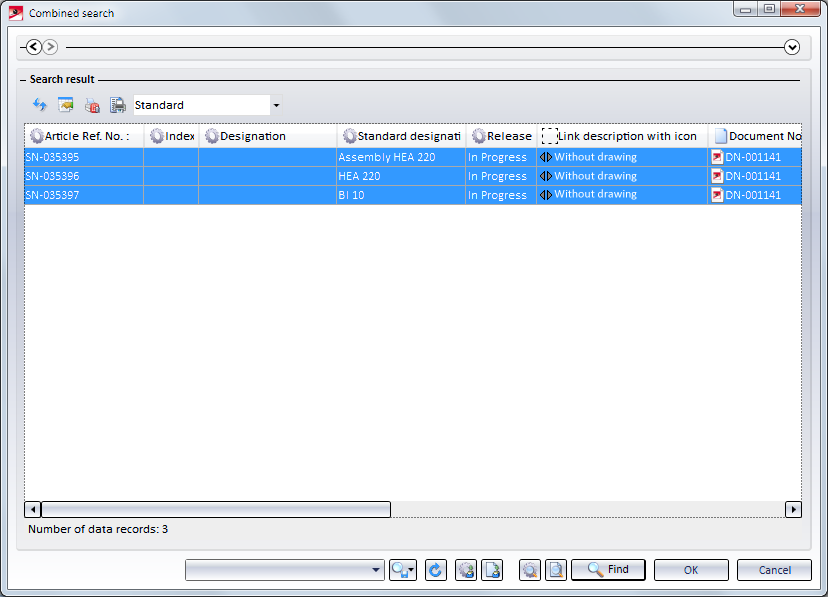
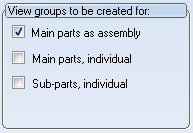
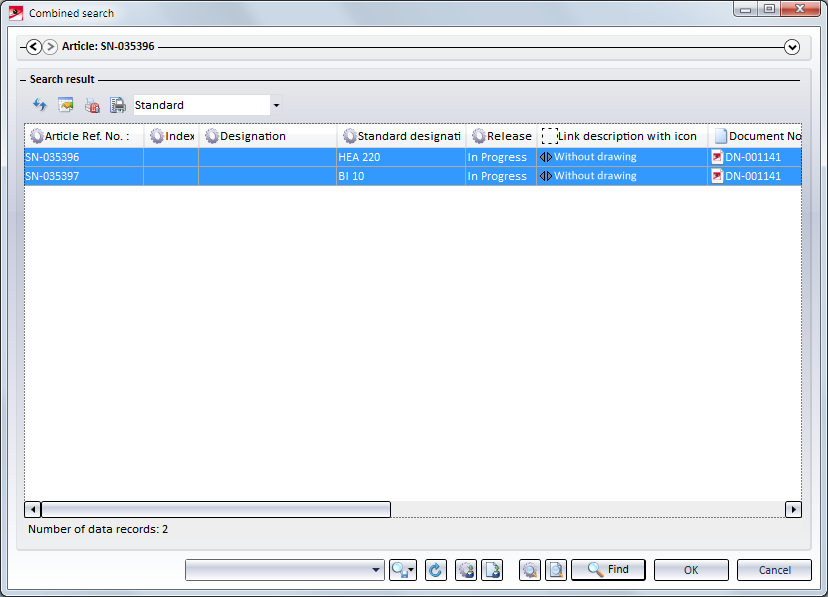
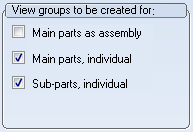
The drawings are now up to date.
Step 3: Create production documents
 Call the Production function.
Call the Production function.
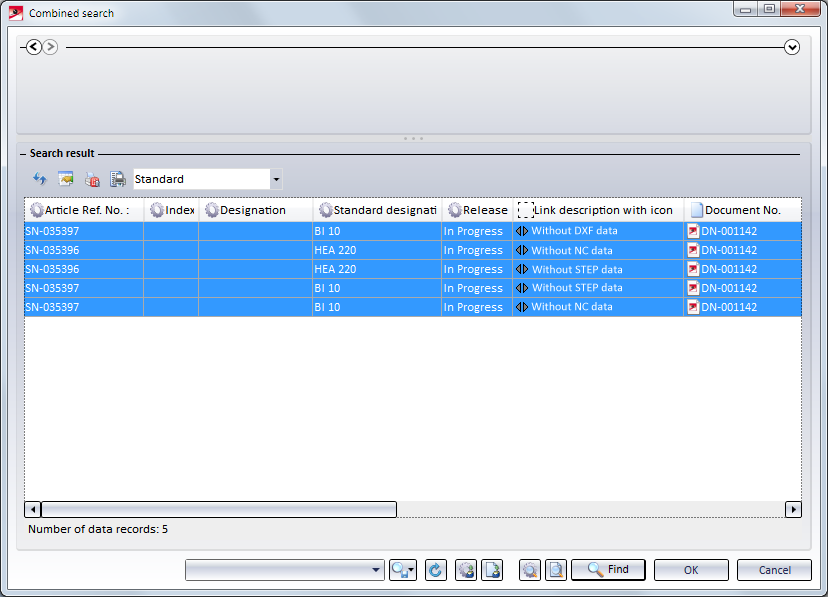
The production data are now up to date. To cross-check, you can now select then Production function again and select the links DSTV-NC data up to date, STEP data up to date and DXF data up to date as search filters. In the example below the beam and the plate will then be shown.
In the project structure of the HELiOS Desktop you can now see that the sub-projects containing the production data have been assigned to the project ZVWBSP2014:
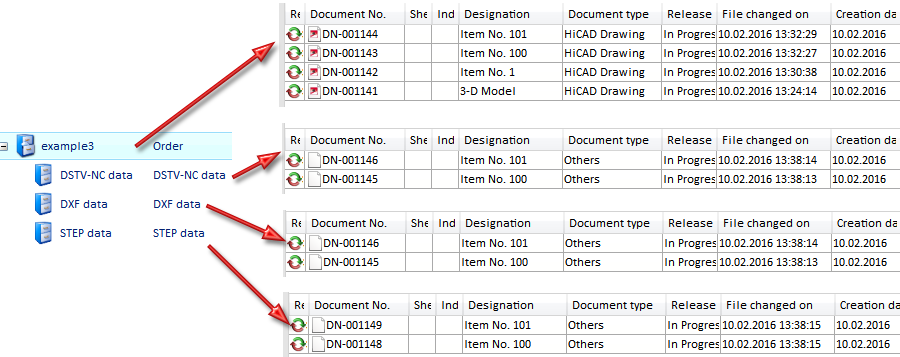
Related Topics
Basic Procedures (ManBIM) • Overview of Functions (ManBIM) • Steel Engineering Drawing Management
|
Version 2102 - Steel Engineering Drawing Management (BIM-PDM) | Date: 15/11/2016 | © Copyright 1994-2016, ISD Software und Systeme GmbH |