 .
. Find > Simple search > Articles
This function enables you to search the database for articles. You can
restrict the search to certain criteria through input of data. If you work with
classifications, you can execute the search via the Classification tab. To find an article, open the Find tab and select Simple search > Articles  .
.
After calling the function the article search mask will be displayed.
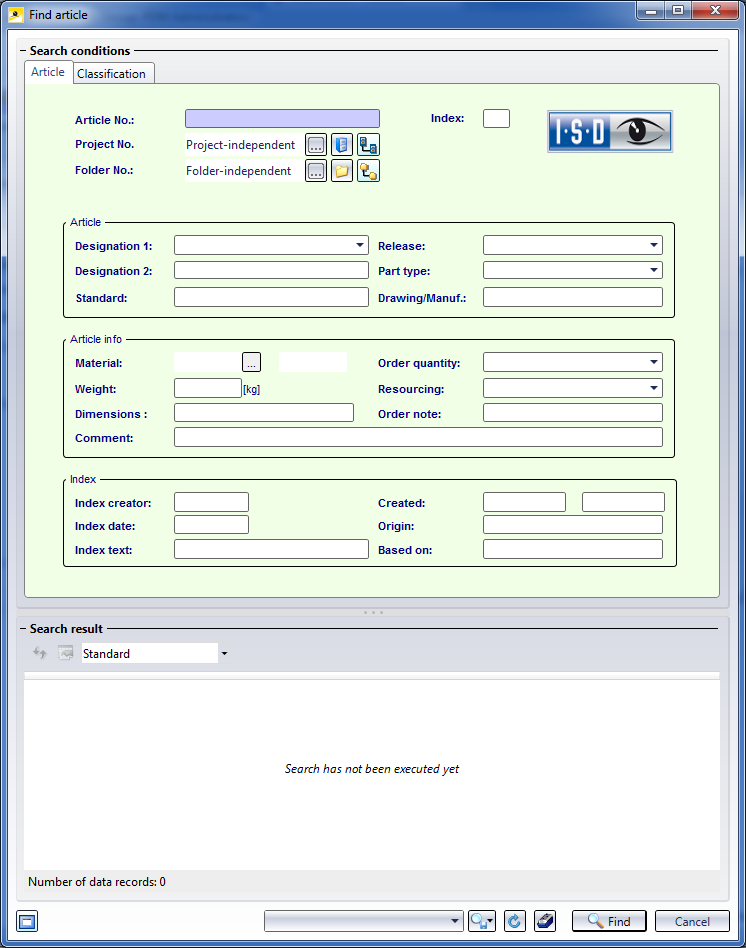
The article search mask consists of the Articleand Classification tab. You can perform the search via both functions.
The Classification tab allows a targeted search for articles of one class (sub-classes will not be considered!).
If you want to search a class with its sub-classes, use the classification
window, click the ( Classification button at the bottom of the window). Mark a class, click on OK to exit
the window and start the search.
Classification button at the bottom of the window). Mark a class, click on OK to exit
the window and start the search.
If one or several windows are not filled in, all values will be valid. If only an asterisk * is entered as search criterion in a field, only those objects will be taken over into the result list which have an entry in this field. The database will then be searched and a result list will be shown. You can end the search process at any time with ESC.
As the search window will remain open you can change the search criteria and start a new search.
A message will be displayed if no article for the specified search criteria has been found. The mask remains active so that so can enter new criteria. If you double-click an article in the result list, the corresponding master data will be displayed. Multiple selections are also possible (click while holding down the CTRL or SHIFT key). Right-clicking the article or article selection opens a context menu with editing functions. If only one article has been marked, more editing functions will be available in the context menu.
 Please note:
Please note:
If the sub-project setting is deactivated (  switched to
switched to  Do not search in sub-projects) and the Project number has been set to
Do not search in sub-projects) and the Project number has been set to  Project-independent, HELiOS will only search for files which are not assigned to any project.
Project-independent, HELiOS will only search for files which are not assigned to any project.
If you are searching in a particular project (via the Project number) with deactivated sub-project setting, only files located in this project will be displayed, and none from its sub-projects.
When you click on the  Adjust result list icon, a dialogue window opens, enabling you to add further attributes (or remove existing ones) to be displayed in the list view (the procedure is the same as the one for the configuration of the Properties window).
Adjust result list icon, a dialogue window opens, enabling you to add further attributes (or remove existing ones) to be displayed in the list view (the procedure is the same as the one for the configuration of the Properties window).
The  Print result list function calls the Report Manager for printouts. Besides, the
Print result list function calls the Report Manager for printouts. Besides, the  Adjust report settings option opens a window, allowing you to specify, by activating or deactivating the corresponding checkboxes, which attributes of the result list are to be included in the report
Adjust report settings option opens a window, allowing you to specify, by activating or deactivating the corresponding checkboxes, which attributes of the result list are to be included in the report
At the bottom of the window you can find the following options:
 Display new contents in this window.... This window has a content focus. /
Display new contents in this window.... This window has a content focus. /  Do not display new contents in this window. If no window with content focus is open, a new window will be opened.
Do not display new contents in this window. If no window with content focus is open, a new window will be opened. Save search template option to save the current search settings locally , i.e. only for the current user or globally, i.e. for all users in the system (after selecting the option, enter the desired name into the displayed input field and confirm with OK ). In the pull-down selection field to the left, all available search templates are offered for selection.
Save search template option to save the current search settings locally , i.e. only for the current user or globally, i.e. for all users in the system (after selecting the option, enter the desired name into the displayed input field and confirm with OK ). In the pull-down selection field to the left, all available search templates are offered for selection. Reset to clear all input fields of the search mask.
Reset to clear all input fields of the search mask. Related Topics
|
Version 2102 - HELiOS | Date: 15/11/2016 | © Copyright 1994-2016, ISD Software und Systeme GmbH |