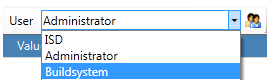
The configuration database manages values on the basis of user-specific setting profiles. Two pre-defined profiles, namely ISD and Administrator, have a special function.
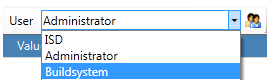
The ISD profile forms the basis for the settings. In this profile, the HiCAD settings preset by the ISD are contained.
The Administrator profile allows the creation of company-wide default settings deviating from the ISD defaults. In the process, the Administrator profile constitutes a level overlaying the ISD profile: Unchanged values will be read from the ISD profile, so that changes of the ISD settings will automatically be transferred to the Administrator profile (and thus also to the superordinate user profiles) when being updated. Modified, company-specific values will however be retained.
Profiles of actual users overlay the Administrator profile according to the same principle, with each user profile being independent of the other user profiles. If setting values are written from HiCAD into the database, this process will always be performed via the profile of the user name currently logged on to Windows. In this way, an accidental changing of the settings by other users, or even company-wide or ISD default settings from HiCAD will be prevented.
In the Editor, settings are always edited in the profile of the currently selected user. By default, the Editor is launched with the Administrator profile. You can use the list box to switch between the other available profiles and check or, if required, change the configurations of various users.
To edit an entry, double-click a cell in the Value column, or select a cell and press the F2 key, or click the Change icon on the Toolbar.
Changed values, i.e. values deviating from the underlying profile level, are highlighted in colour and can be reset to the original default value at any time.
The integrated user administration allows the creation and deletion of user profiles, as well as the removing and taking over of user-specific setting values into other user profiles. In this way, an Administrator can, for instance, define configuration management-administered settings in HiCAD, which have initially been saved under his/her Windows user profile. These settings can later be transferred as company defaults to the Administrator profile and will then apply to all users.
To activate the User administration function, click the  icon. You can then create new users and take over the values from the current profile.
icon. You can then create new users and take over the values from the current profile.
Related Topics
Version 1702 - Configuration Management | Date: 9/2012 | © Copyright 2012, ISD Software und Systeme GmbH