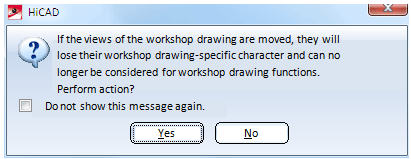Update Derived Drawing
Drawing > Itemisation/Detailing > Derive  > Update derived drawing
> Update derived drawing 
Use this function to update already existing derived drawings after applying changes to the model drawing. Furthermore, updating a derived drawing enables you
to close gaps in the model drawing which can, for instance, occur when superfluous views have been deleted.
When you call the function, the Update derived drawing dialogue window will be displayed:
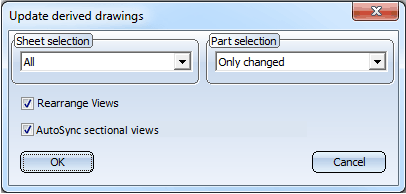
- Select the sheet you want to update from the Sheet selection list box. If you want to update all sheets, select All.
- In the Part selection section, specify which parts you would like to take into account for the updating:
- All
- Only changed
- Select individually
- Selection list
- If you do not want to rearrange the views of the updated sheets, e.g. because you want to retain your own arrangement of views, deactivate the Rearrange views checkbox.
- Via the AutoSync sectional views checkbox you can specify how to handle sectional views that are still missing, and sectional views that are no longer needed. If you activate the checkbox, the following will happen:
After the adding of new attached parts in the model drawing, the corresponding missing sectional views will be generated automatically.
After the deletion of attached parts in the model drawing, the corresponding superfluous sectional views will be deleted automatically.
Example:
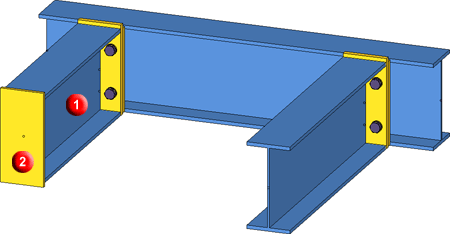
- To perform the update, click OK to close the window. If you have chosen Part selection: Select individually, HiCAD will prompt you to identify the desired Steel Engineering part.
 Notes:
Notes:
- To create a selection list, press and hold down the CTRL key and identify the steel engineering parts you want to update - either in the ICN or in the drawing. You can also select the parts by drawing a rectangle: Press and hold down the CTRL key and use the left mouse button to draw a rectangle around the required drawing detail. Then activate the Update derived drawing function.
- If you are processing beams that have already been itemised,
the item numbers of these parts are assigned a negative sign. You will
need to re-itemise the changed beams before updating the workshop drawing.
- If you have added further parts/assemblies to your drawing, the existing views will be retained during workshop drawing modification. Additional drawings are, depending of the filter settings, inserted.
- Frames for view groups are automatically adapted if the size of a view group has changed.
- If you want to delete a view of a workshop drawing, use the deletion functions for views - either in the Views tab of the ICN or in the Graphic window.
- When loading drawings with updating of referenced parts, the workshop drawing is not automatically updated.
- Individually added dimensions and annotations (including 3-D dimensions) will be retained and updated when drawings are updated.
- Individually generated 2-D/3-D views, sectional and detail views will be retained and geometrically updated when drawings are updated.
- For external PDM-managed drawings you can now specify in the configuration management whether missing sectional views are to be created in case of an updating of derived drawings. In the Configuration Editor, select GENERAL > DRAWINGS > CREATE > CREATE MISSING SECTIONAL VIEWS WHEN UPDATING PDM-MANAGED DRAWINGS. Default setting is 0 (do not rearrange).
Furthermore, it is now possible to switch off the automatic rearranging of views in PDM-managed drawings. You specify this setting via the Configuration Editor. Select GENERAL > DRAWINGS > CREATE > REARRANGE VIEWS WHEN UPDATING DRAWINGS MANAGED VIA PDM. The default setting is 1 (rearrange).
 If you move a view from one sheet of the workshop drawing to another (via Drag & Drop), HiCAD will issue the following message:
If you move a view from one sheet of the workshop drawing to another (via Drag & Drop), HiCAD will issue the following message:
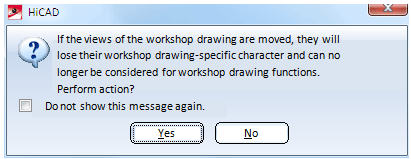
After performing the action, the corresponding views will no longer be considered for the updating of the workshop drawing.

Related
Topics
Drawing Derivation • Derive Drawing • Drawing Derivation: Functions
Version 1702 - HiCAD Steel Engineering | Date: 9/2012 | © Copyright 2012,
ISD Software und Systeme GmbH
 > Update derived drawing
> Update derived drawing 
 > Update derived drawing
> Update derived drawing 
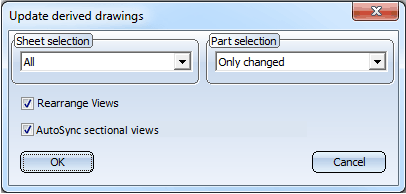
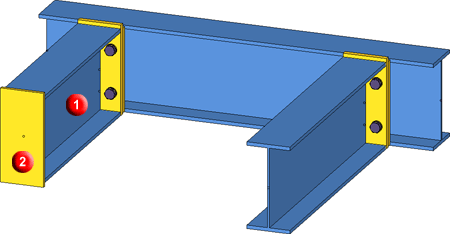
![]() Notes:
Notes: If you move a view from one sheet of the workshop drawing to another (via Drag & Drop), HiCAD will issue the following message:
If you move a view from one sheet of the workshop drawing to another (via Drag & Drop), HiCAD will issue the following message: