 .
.PDM > Drawing
To create a new drawing, or open an existing drawing, select PDM > Drawing > New or PDM > Drawing > Open, respectively.
For our example we will create a new drawing:
 .
.Enter the required part master data and exit the window with OK.
Enter the document master data and exit the window with OK.
Enter the required attributes and exit the window with OK.
The drawing now only consists of one dummy main assembly.
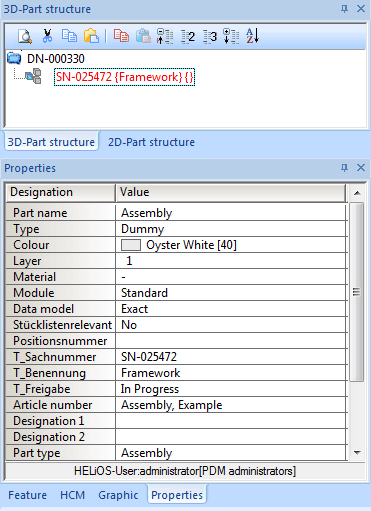
 Create New Project / Activate Project (BIM-PLM) • Create Parts / Edit Parts (BIM-PLM)
Create New Project / Activate Project (BIM-PLM) • Create Parts / Edit Parts (BIM-PLM) 
Related Topics
Basic Procedures (BIM-PLM) • Manage Drawings (BIM-PLM)
Version 1702 - HiCAD BIM-PLM | Date: 9/2012 | © Copyright 2012, ISD Software und Systeme GmbH