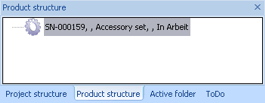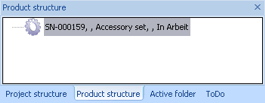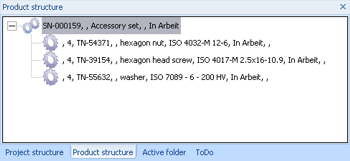Define Accessory Set (PE)
Accessory sets depend on many different factors, e.g. the diameter of a flange: For instance, you will need four bolts for flanges of the type DN 50, for greater diameters you will need eight bolts. Therefore the accessory sets need to be defined for each single sub-type of a part.
To define a new accessory set, proceed as follows:
- Create a new part in the HELiOS Desktop. Use the Data entry > Parts function.
- Enter a designation, e.g. Accessory set.
- Enter no Standard designation, as accessory parts (washers, bolts etc.) do belong to different standards.Do not select a Classification, as no classes exist for accessory parts.
- End the part entry with OK.
- In the HELiOS browser, activate the Product structure tab.
- Right-click in this tab to open a context menu. Select Top part > Find.
- Search for the previously created part, mark it in the result list and click Apply to use it as a top part.
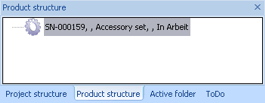
- Now right-click the top part and select Edit assembly. The item will be highlighted in colour.
- Right-click the top part again and select New item (find part). Search for the nut, e.g. a hexagon nut and apply it. (Quantity per item:4).
- Proceed likewise for the hexagon head screw and the washer (Quantity per item:4).
- End the adding of standard parts by right-clicking the top part and selecting End assembly editing.
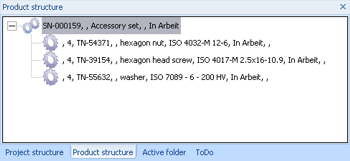

Related Topics
Accessory Parts - Part Data Source: Database (PE) • Settings: Part Selection (PE) • Settings BOMs (PE)
Version 1702 - HiCAD Plant Engineering | Date: 9/2012 | © Copyright 2012,
ISD Software und Systeme GmbH