
Plant Engineering > Link to P+ID > Load > Check symbol link 
Use this function to check which parts of the 3-D layout plan are linked to a symbol in the P+ID.
Proceed as follows:
If a P+ID has been assigned, the Find part(s) dialogue window will be displayed. Activate the P+ID assignment checkbox in the dialogue window, enter a search filter (e.g. *), and select Start search.
The search result will be shown on the right hand side of the dialogue window. A "yes" in the P+ID symbol assignment column means that a P+ID symbol has been assigned to the part, "no" means that no P+ID symbol has been assigned. If the cell is left blank, this means that the part has not been considered for the check.
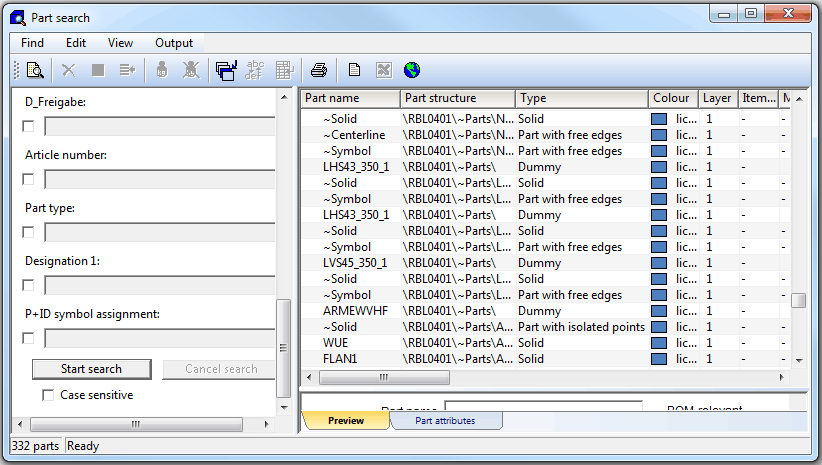
Related Topics
Link to P+ID (PE) • Assigned P+ID (PE) • HiCAD P+ID
Version 1702 - HiCAD Plant Engineering | Date: 9/2012 | © Copyright 2012, ISD Software und Systeme GmbH